Branch
We've built a custom integration with Branch that can be enabled by configuring WebEngage as a partner in your Branch dashboard. Once connected, you will be able to:
Here's how you can go about it:
Step 1: Enable WebEngage as a Partner
Log into your Branch dashboard and navigate to Data Feeds > Data Integration.
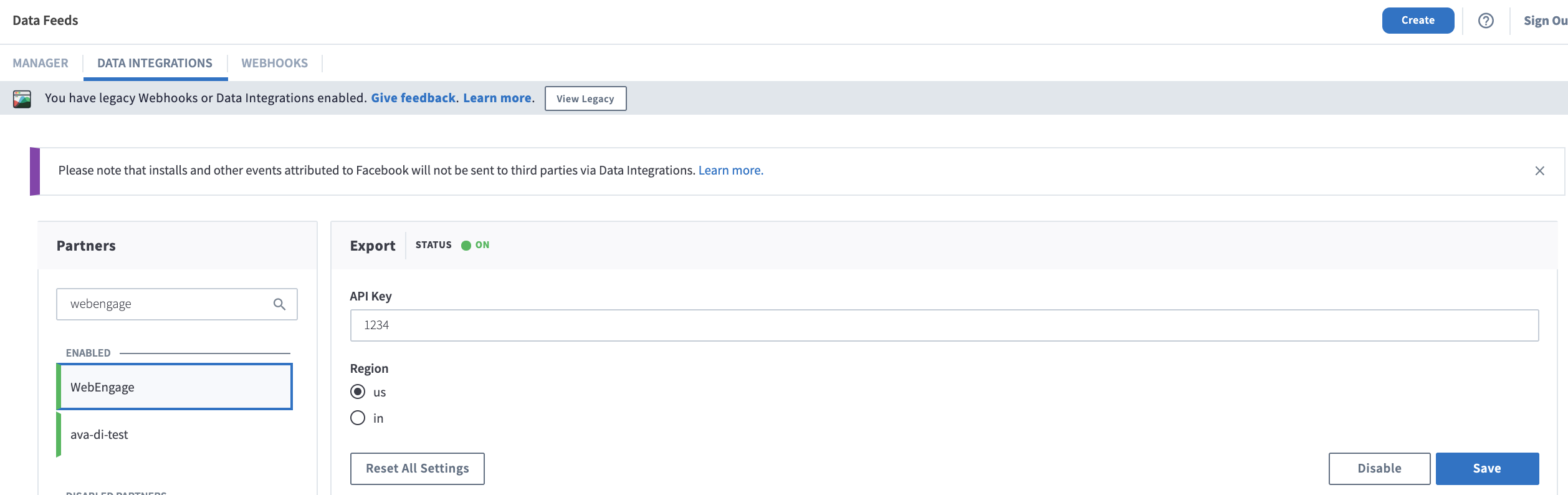
As highlighted above, select WebEngage under the Partners section. In doing so, you will be prompted to add a few details.
Step 2: Add WebEngage API Key
As shown below, your WebEngage API Key can be found under Data Platform > Integrations > Rest API in your WebEngage dashboard. You will find API Key under Project Credentials. Simply copy, and paste it under the field, API Key in your Branch dashboard.
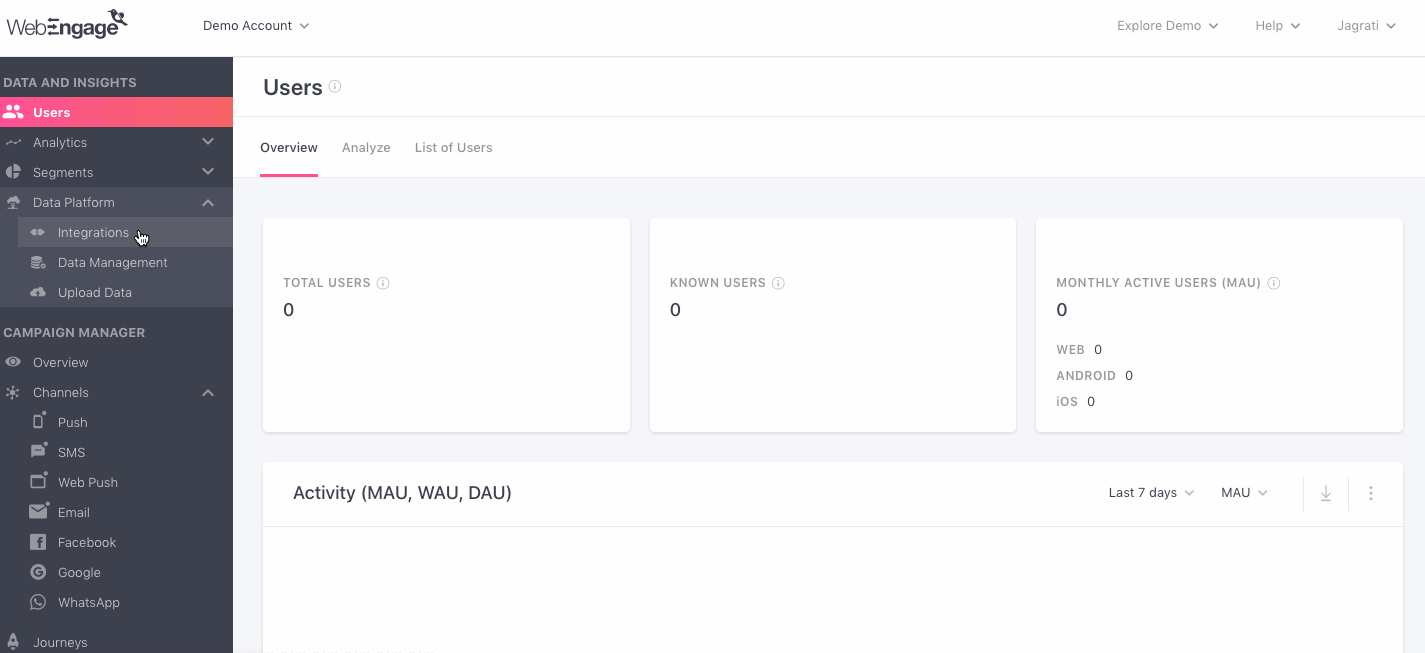
Click to enlarge
Step 3: Select Region (of your data center)
At WebEngage, you can choose to host all your data at three data centers - the US, Saudi Arabia or India. By default, all your data is stored in our US Data Center. However, you can choose to host it at our Saudi Arabia Data Centre or India Data Center by specifying the same in your contractual agreement.
Identifying your Data CenterIf your WebEngage dashboard URL starts with,
dashboard.webengage.com, then it means that you're using our US data center.If your WebEngage dashboard link starts with,
dashboard.in.webengage.com, then it means that you're using our India data center.
Thus, while configuring WebEngage as a partner in Branch, you will need to select a Region to indicate the data center you're using.
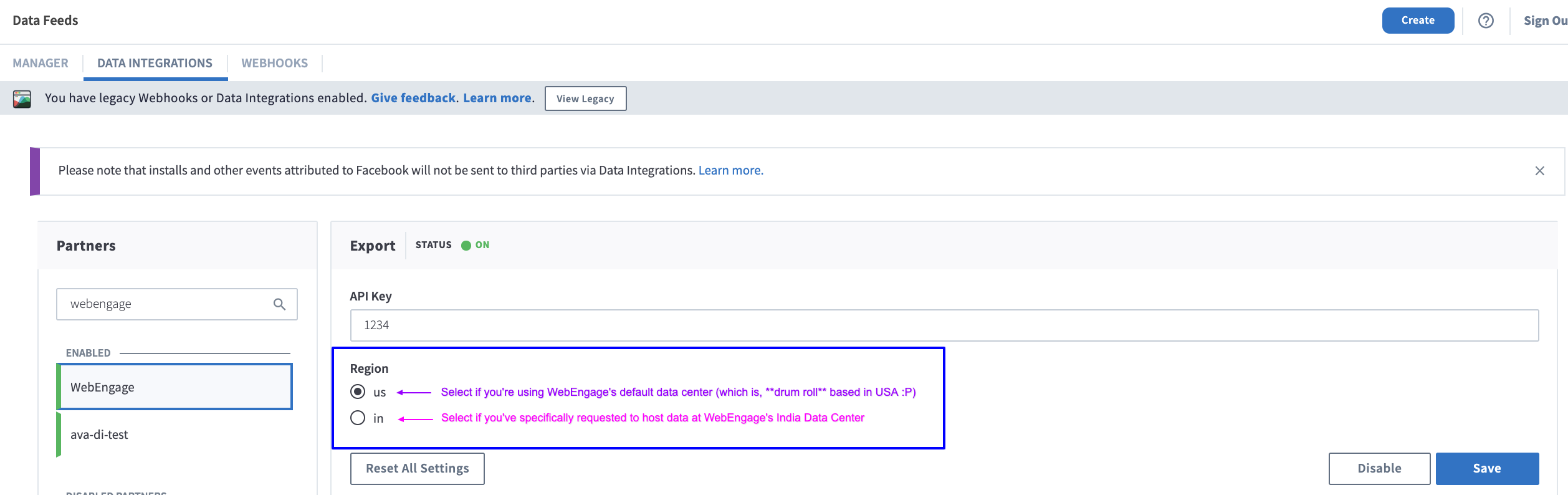
As highlighted above:
-
Selectin if you're using WebEngage's India Data Center.
-
Selectksa if you're using WebEngage's Saudi Arabia Data Center.
-
Selectus if you're using WebEngage's US (or default) Data Center.
Step 5: Save Partner Details
Click Save and you're good to go!
You can test the integration by navigating to the Data Management section of your WebEngage dashboard. Within a few minutes, all the data being gleaned through Branch should start reflecting here.
Please feel free to drop in a few lines at [email protected] in case you’d like to track additional data for your users through Branch. We're always just an email away!
Updated about 2 months ago