Tracking Events
Must ReadWe recommend that you get yourself acquainted with the concept of System Events, Custom Events and their attributes before proceeding. Doing so will help you better understand the workings of this section.
Here are a few Custom Event Templates to help you get started.
WebEngage starts tracking some events automatically as soon as you integrate the SDK. These are called System Events and track some generic user interactions with your app and campaigns. Here's a list of the System Events that are automatically tracked by us.
You can create Custom Events to track any other user interactions that are curcial for your business. Each Custom Event can further be defined by Event Attributes like price, quantity, category and so on. Such granular data enables you to engage users through highly contextual and personalized campaigns through all the channels of engagement.
Tracking Custom Events
All Events related APIs are part of WebEngage Xamarin.Android SDK's Analytics object. Here's how you can get an instance of the WebEngage Analytics object:
// import WebEngage SDK
using Com.Webengage.Sdk.Android;
...
// Get an instance of ‘Analytics’ object
Analytics weAnalytics = WebEngage.Get().Analytics();Guidelines
Here are a few things to keep in mind:
-
WebEngage sends all events data periodically in batches to minimize network usage and maximize mobile battery life for your users. (How to Set Event Priority)
-
Custom Event names must be less than 50 characters long.
-
Custom Event Attribute names are case sensitive and must be less than 50 characters long.
Stringattribute values must be less than 1000 characters long. -
eventNameoreventAttributeNamemust not start withwe_. Names starting withwe_are reserved exclusively for internal use at WebEngage. Thus, to avoid data contamination for your account, such data will be ignored if used for your Custom Events. -
Custom Event Attributes can be of these data types: String ,
Java.Lang.Boolean,Java.Util.Date,Java.Lang.Number,IList<Java.Lang.Object>andIDictionary<string, Java.Lang.Object>. -
You can create a maximum of 25 Event Attributes of each data type for a Custom Event.
-
If an Event Attribute value is
IList<Java.Lang.Object>orIDictionary<string, Java.Lang.Object>, then it cannot be used to create segments. It can only be used to personalize campaigns. -
The first datapoint synced to WebEngage defines the data type for that event attribute. Thus, data types must be consistent with the value that you want to store against the attribute. If the data type is changed at a later date, then Custom Event Attribute data will stop flowing to your WebEngage dashboard.
After WebEngage has been successfully initialized, you can track aCustom Event in the following manner:
weAnalytics.Track("Product - Page Viewed");Tracking Event Attributes
You can use IDictionary<string, Java.Lang.Object> to specify a Custom Event Attribute and attach it to the Custom Event for which you'd like to track it, in the following manner:
using Java.Lang;
...
IDictionary<string, Object> addedToCartAttributes = new Dictionary<string, Object>();
addedToCartAttributes.Add("Product ID", 1337);
addedToCartAttributes.Add("Price", 39.80);
addedToCartAttributes.Add("Quantity", 1);
addedToCartAttributes.Add("Product", "Givenchy Pour Homme Cologne");
addedToCartAttributes.Add("Category", "Fragrance");
addedToCartAttributes.Add("Currency", "USD");
addedToCartAttributes.Add("Discounted", true);
weAnalytics.Track("Added to Cart", addedToCartAttributes);
IDictionary<string, Object> orderPlacedAttributes = new Dictionary<string, Object>();
orderPlacedAttributes.Add("Amount", 808.48);
orderPlacedAttributes.Add("Product 1 SKU Code", "UHUH799");
orderPlacedAttributes.Add("Product 1 Name", "Armani Jeans");
orderPlacedAttributes.Add("Product 1 Price", 300.49);
orderPlacedAttributes.Add("Product 1 Size", "L");
orderPlacedAttributes.Add("Product 2 SKU Code", "FBHG746");
orderPlacedAttributes.Add("Product 2 Name", "Hugo Boss Jacket");
orderPlacedAttributes.Add("Product 2 Price", 507.99);
orderPlacedAttributes.Add("Product 2 Size", "L");
orderPlacedAttributes.Add("Delivery Date", new Date("2017-10-21T09:27:37Z"));
orderPlacedAttributes.Add("Delivery City", "San Francisco");
orderPlacedAttributes.Add("Delivery ZIP", "94121");
orderPlacedAttributes.Add("Coupon Applied", "BOGO17");
weAnalytics.Track("Order Placed", orderPlacedAttributes);Complex Event Attributes
WebEngage allows you to pass complex event attributes as IList<Java.Lang.Object> and IDictionary<string, Java.Lang.Object> data types. You will be able to use these complex attributes to personalize campaigns, as shown below. However, you will not be able to use complex attributes for creating segments.
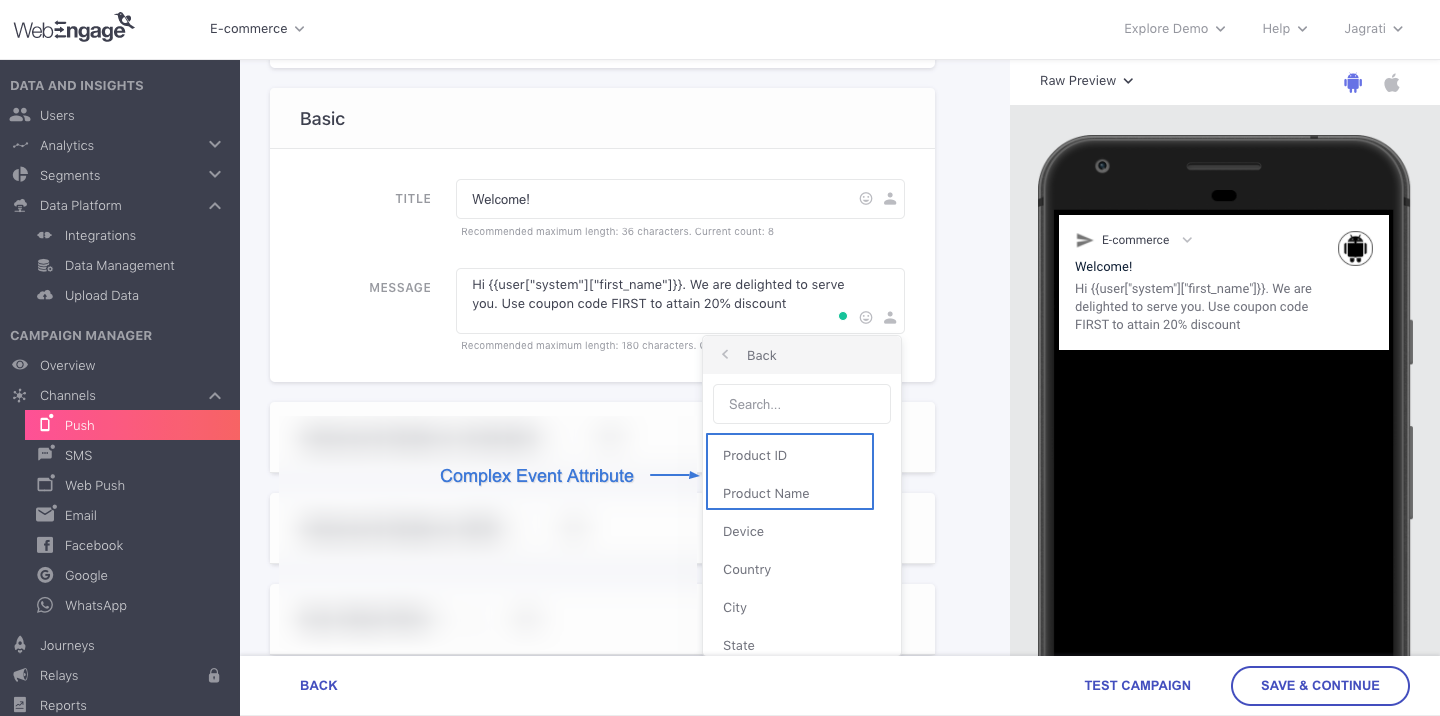
Click to enlarge
You can pass complex event attributes in the following manner:
using Java.Lang;
using Android.Runtime;
...
IDictionary<string, Object> product1 = new JavaDictionary<string, Object>();
product1.Add("SKU Code", "UHUH799");
product1.Add("Product Name", "Armani Jeans");
product1.Add("Price", 300.49);
JavaDictionary<string, Object> detailsProduct1 = new JavaDictionary<string, Object>();
detailsProduct1.Add("Size", "L");
product1.Add("Details", detailsProduct1);
IDictionary<string, Object> product2 = new JavaDictionary<string, Object>();
product2.Add("SKU Code", "FBHG746");
product2.Add("Product Name", "Hugo Boss Jacket");
product2.Add("Price", 507.99);
JavaDictionary<string, Object> detailsProduct2 = new JavaDictionary<string, Object>();
detailsProduct2.Add("Size", "L");
product2.Add("Details", detailsProduct2);
IDictionary<string, Object> deliveryAddress = new JavaDictionary<string, Object>();
deliveryAddress.Add("City", "San Francisco");
deliveryAddress.Add("ZIP", "94121");
JavaDictionary<string, Object> orderPlacedAttributes = new JavaDictionary<string, Object>();
JavaList<Object> products = new JavaList<Object>();
products.Add(product1);
products.Add(product2);
JavaList<string> coupons = new JavaList<string>();
coupons.Add("BOGO17");
orderPlacedAttributes.Add("Products", products);
orderPlacedAttributes.Add("Delivery Address", deliveryAddress);
orderPlacedAttributes.Add("Coupons Applied", coupons);
weAnalytics.Track("Order Placed", orderPlacedAttributes);Event Priority
Events accumulate over time, and WebEngage sends events in batches periodically to minimize network usage and maximize battery life of the device. Event priority allows you to override this behaviour of the SDK.
-
Since high priority events are reported more frequently than batched events, it will cause your app to drain your user's device battery faster. Hence, we stronly recommend that you user this feature sparingly.
-
setHighReportingPriorityworks only when reporting strategy is set toBUFFER. In case reporting strategy is set toFORCE_SYNC, all your events will be reported at high priority by default.
You can set any particular event's priority to 'high' in the following manner:
weAnalytics.Track("Checkout Started", new Analytics.Options().SetHighReportingPriority(true));The WebEngage SDK reports such events immediately (provided network connectivity is available), and does not batch them with events whose priority is not set to high.
You can also set high priority for events that have attributes attached to them, in the following manner:
IDictionary<string, Object> checkoutStartedAttributes = new Dictionary<string, Object>();
checkoutStartedAttributes.Add("Cart ID", 35651);
checkoutStartedAttributes.Add("Cart Size", 3);
checkoutStartedAttributes.Add("Cart Value", 445.59);
checkoutStartedAttributes.Add("Cart Category", "Women Dresses");
weAnalytics.Track("Added to Cart", checkoutStartedAttributes, new Analytics.Options().SetHighReportingPriority(true));Please feel free to drop in a few lines at [email protected] or get in touch with your Onboarding Manager in case you have any further queries. We're always just an email away!
Updated 2 months ago