SMS Service Provider
How an SSP can integrate their platform with the WebEngage Marketing Automation Suite
Adding your SSP to WebEngage enables you to extend your services to over 40,000 global users and makes it easier for your existing clients to start using your services through their WebEngage dashboard.
How to Initiate SSP Integration
We'd love to add you to our Service Partner Network! Please feel free to initiate a conversation by dropping an email at [email protected] with the following details:
-
Service provider's test credentials.
-
A logo of the service provider with a minimum width of 370 px in PNG/JPEG format.
-
A static endpoint that listens to incoming
HTTPSPOSTrequests and adheres to the specified schema for sending SMS. Note that this needs to be a single static endpoint. If you have multiple such endpoints based on, for example, geography, you will have to accept WebEngage requests on a single endpoint and then route them accordingly. -
The request authentication method (Basic authentication or Bearer authentication).
-
Input fields to be shown to the client on the WebEngage dashboard. For example: API Key or Username and Password.
-
In the case of API Key, the
POSTrequest will contain the headerAuthorization: Bearer API_KEY. -
In the case of Username and Password, the
POSTrequest will contain the headerAuthorization: Basic BASE_64(USERNAME:PASSWORD).- For example, if your username is 'webengage' and password is 'admin' then the Authorization header will be
Basic d2ViZW5nYWdlOmFkbWlu. The stringd2ViZW5nYWdlOmFkbWluis the Base64 encoded version of the stringwebengage:admin.
- For example, if your username is 'webengage' and password is 'admin' then the Authorization header will be
-
-
If your clients will be sending SMS to Indian consumers, kindly let us know so that we enable PEID and TemplateID fields for your configurations and share details accordingly.
-
Status code management.
-
WebEngage comes with three servers: Saudi Arabia, Indian and US servers, and it is necessary that the DSN is configured for both servers.
You can find the DSN tracking link below. The DSN Token will be provided once the integration and testing are done by the WebEngage team.
Configuring Delivery Status Notifications
WebEngage provides an endpoint security token for Delivery Status Notifications (DSN) that makes it easier for our clients to track their campaign's performance in their WebEngage dashboard.
What are Delivery Status Notifications?
Delivery Status Notifications are asynchronous updates to messages (for example, SMS Delivered, Bounced, Rejected etc.) that the service provider sends to WebEngage. This is shown in the flowchart below.
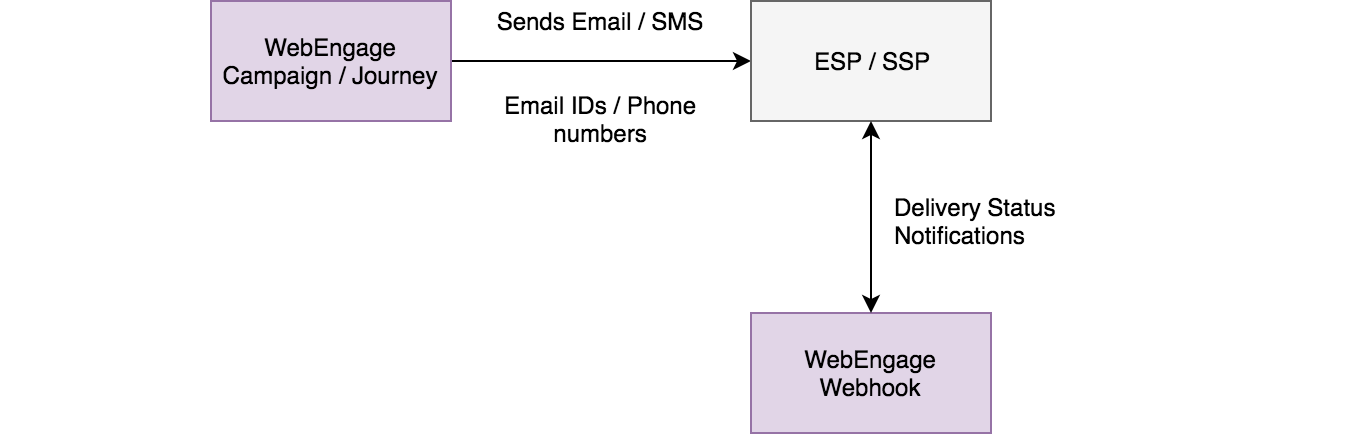
WebEngage Support will then process the request if there is a mutual client willing to try out the integration and add the service provider in private beta mode on WebEngage dashboard.
- The service provider is required to
POSTDelivery Status Notifications (DSNs) i.e. SMS sent, SMS failed, etc. on the static endpoint.- For US Server
https://st.webengage.com/tracking/events - For IN Server
https://st.in.webengage.com/tracking/events - For KSA Server
https://st.ksa.webengage.com/tracking/events
- For US Server
- The service provider will be provided with a security token which needs to be included as a Authorization header in the
POSTrequest of DSNs.
- For example:
Authorization: Bearer <Security Token>. This token will remain the same and should not be shared to ensure security. In case there is a need to change the token, the service provider should reach out to WebEngage Support to get a new token.
- Please follow the below format for the
POSTbody for DSN:
{
"version": "1.0",
"messageId" : "webengage-message-id",
"toNumber" : "919999999999",
"status" : "sms_sent",
"statusCode" : 0
}Key | Description |
|---|---|
| This indicates the payload contract of the request. If there is any change in the payload structure in future, the version will be updated. |
| This is the unique ID assigned to the message which is used to identify a message uniquely. This is received by the service provider in the request body. The length of this string can be up to 500 characters. The |
| The message recipient’s phone number along with country code as prefix. |
| The message status being reported by this DSN. This can be either |
| Status code of this DSN. This must be one of the status codes described below. |
| Number of SMS units consumed for this message. Required for accurate billing and reporting. |
WebEngage will respond to the Delivery Status Notification (DSN) with an HTTP 2XX response code and will enqueue the event to process it.
Skip to: List of DSN Status Codes
Testing Integration
You can test your integration using Postman. Here's how you can configure the Postman Test Environment:
Step 1: Import the collection of APIs which will help you test several use-cases.
Step 2: Configure the Postman environment with your account data.
Environments are a group of variables & values, that allow you to quickly switch the context for your requests and collections. Here's how you can go about it:
-
Step 1: Click on the settings button next to the environment selector dropdown on the top right.
-
Step 2: Select WebEngage SMS SSP Test Environment. In doing so, you will see the following keys. Edit their values as per your test environment.
a.
test-phone: Phone number on which you want to receive test messages
b.sender-id: Phone number from which you want to send test messages.
c.api-end-point: API endpoint of your integration
d.username: Username of your Basic Auth. Leave the value as it is if you're using Bearer Auth.
e.password: Password of your Basic Auth. Leave the value as it is if you're using Bearer Auth.
f.api-key: API key (token) for Bearer Auth. Leave the value as it is if you're using Basic Auth.
g.authorization: Leave as it is.
Step 3: Once you have set up the environment, you are ready to test your integration. Here's how you can go about it:
-
Step 1: Open Postman Collection Runner by clicking on Runner button on the top of Postman window.
-
Step 2: Select the Collection with the name WebEngage SMS SSP Test Suite and Environment with the name WebEngage SMS SSP Test Environment.
-
Step 3: Click the Run button. Postman will then start testing your APIs and will show you the report.
On completion of the above steps, the service provider will continue to function in private beta mode for mutual clients and will be later made public after ensuring the QoS and functionality tests.
Request
The service provider should accept the following payload as a part of the request to send SMS.
The Content-Type header will always be application/json.
{
"version": "1.0",
"smsData": {
"toNumber": "919999999999",
"fromNumber": "PAXXXN",
"body": "Text message body"
},
"metadata": {
"campaignType": "PROMOTIONAL",
"timestamp": "2018-01-25T10:24:16+0000",
"messageId": "webengage-message-id",
"custom": {
"key1": "val1",
"key2": "val2"
}
}
}{
"version": "2.0",
"smsData": {
"toNumber": "919999999999",
"fromNumber": "PAXXXN",
"body": "Text message body"
},
"metadata": {
"campaignType": "PROMOTIONAL",
"timestamp": "2018-01-25T10:24:16+0000",
"messageId": "webengage-message-id",
"custom": {
"key1": "val1",
"key2": "val2"
},
"indiaDLT": {
"contentTemplateId": "xyz",
"principalEntityId": "abc",
"telemarketerId": "tm1"
}
}
}| Key | Description |
|---|---|
version | Indicates the payload contract. If there is any change in the payload structure in future, the version will be updated. |
campaignType | The value this key in the payload can be either PROMOTIONAL or TRANSACTIONAL as selected by the user creating campaign on WebEngage dashboard. |
messageId | Unique ID assigned to the message which should be used in further Delivery Status Notifications to identify a message uniquely. |
timestamp | The time when the message was triggered from the WebEngage system. This follows the ISO date format: yyyy-MM-ddTHH:mm:ss±hhmm. |
toNumber | The recipient’s phone number along with country code as prefix. |
metadata | This can contain additional fields. Service provider's integration should be able to ignore these additional fields passed as metadata. |
contentTemplateId (specific to Version 2 payload) | Registered Templated ID for your SMS content. Added for version 2 payload and mandatory to sending SMS to Indian consumers |
principalEntityId (specific to Version 2 payload) | Entity unique ID received from DLT after Entity registration is approved. Added for version 2 payload and mandatory to sending SMS to Indian consumers |
telemarketerId(specific to Version 2 payload) | tm1 would be WebEngage's Telemarketer Aggregator ID, which is added by Principal Entity to PE-TM chain binding on DLT portal. |
About Link WrappingIf you are performing additional link wrapping on the links already wrapped by WebEngage (original URL) anywhere in the request payload, the wrapped domain must ask the caller to follow the original URL-encoded location.
For example, let's assume that the SMS has the following hyperlink:
<a href=“https://google.co.in/?param=%3D%3D%2B%20%20abcd”> Link </a>
We have a parameter namedparamwith a value of==+ abcdhere.If you are further wrapping this link, then the wrapped domain must ask the caller to follow the URL-encoded location (
https://google.co.in/?param=%3D%3D%2B%20%20abcd), not the decoded one (https://google.co.in/?param===+ abcd).
Response
The service provider must synchronously respond with the appropriate statusCode. Also, the message status must be included, whether it is SUCCESS or ERROR. Refer to the examples below. If there is an asynchronous update to the message later (SMS Delivered, Bounced, Rejected etc.), that should be sent as a Delivery Status Notification.
Skip to: List of Response Status Codes
Example 1: Message Sent Successfully
HTTP 200 OK
{
"status" : "sms_accepted"
}Example 2: Message Cannot be Sent
HTTP 200 OK
{
"status": "sms_rejected",
"statusCode": 2000,
"message": "Not enough credit to send message"
}Example 3: Payload Not Acceptable
HTTP 400 BAD REQUEST
{
"status" : "sms_rejected",
"statusCode" : 2010,
"message" : "Version not supported",
"supportedVersion" : "2.0" // Mandatory in case of statusCode 2010
}Example 3: Payload for Message Failed
{
"version": "1.0",// Mandatory key, value can be 1.0 or 2.0
"messageId" : "XXXXXXXXXXXX",
"toNumber" : "abc12345",
"status" : "sms_failed",
"statusCode" : 2007, // Mandatory
"message" : "EXCEEDING MAX LENGTH"
}Example 4: Message Count
{
"version": "1.0",
"messageId": "webengage-message-id",
"toNumber": "919999999999",
"status": "sms_sent",
"statusCode": 0,
//newly added field
"smsCount":1
}Status Codes
These status codes are to be used both for synchronous responses and Delivery Status Notifications. Refer to the Description column below for more details about the respective status. Make sure that you send the appropriate HTTP status corresponding to the status codes.
Status Code | Description | HTTP Status |
|---|---|---|
0 | To be sent in case of success | 200 |
2000 | Insufficient credit balance | 200 |
2001 | The IP has not been whitelisted | 401 |
2002 | Empty message body | 400 |
2003 | Invalid mobile number | 400 |
2004 | Invalid Sender ID | 400 |
2005 | Authorization failure | 403 |
2006 | User under DND | 403 |
2007 | Maximum length of the message body has been exceeded | 413 |
2008 | The message has been expired | 200 |
2009 | The message was not delivered by the operator | 200 |
2010 | Payload version unsupported. In this case the | 400 |
2011 | Authentication failure | 401 |
2015 | Throttling error. To handle the loads with increasing customer base, WebEngage has introduced autoscaling which can occasionally result in higher call rates. WebEngage supports throttling from SSP end to handle such cases. Sending this status code will activate throttling for that request and WebEngage will send that request at later time. Note:
| 429 |
3000 | Recipient Blacklisted You can choose to blacklist users when:
| 403 |
9988 | For outcomes not covered above. Include the appropriate error description in the "message" field of the response | 200 |
India DLT specific Delivery Status Codes
Status Code | Description | HTTP Status |
|---|---|---|
2022 | Message blocked by DLT scrubbing (applicable only if users are located in India) Can happen if:
| 403 |
2023 | Timeout while performing DLT scrubbing (applicable only if users are located in India) | 200 |
2024 | Sender blocked by DLT scrubbing (applicable only if users are located in India) | 403 |
2025 | Entity blocked by DLT scrubbing (applicable only if users are located in India) | 403 |
2026 | Template blocked by DLT scrubbing (applicable only if users are located in India) | 403 |
2027 | Variable length exceeded the max configured length | 400 |
Please feel free to drop in a few lines at [email protected] in case you have any further queries. We're always just an email away!
Updated 20 days ago