Tracking Events
Must ReadWe recommend that you get yourself acquainted with the concept of System Events, Custom Events and their attributes before proceeding. Doing so will help you better understand the workings of this section.
Here are a few Custom Event Templates to help you get started.
WebEngage starts tracking some events as soon as you integrate the SDK. These are called System Events and track some generic user interactions with your app and campaigns. Here's a list of the System Events that are automatically tracked by us.
You can create Custom Events to track any other user interactions that are curcial for your business. Each Custom Event can further be defined by Event Attributes like price, quantity, category and so on. Such granular data enables you to engage users through highly contextual and personalized campaigns through all the channels of engagement.
Important!Please note that the attribute,
sdk_id(referred to as 'Platform' on your WebEngage dashboard) of Custom Events signifies the SDK type.
sdk_id1 = Web
sdk_id2 = Android
sdk_id3 = iOS
Tracking Custom Events
You can track Custom Events through the webengage.track method of our Web SDK. You can also choose to track some associated data (event attributes) with it, as shown below.
webengage.track(eventName, [eventData]);Guidelines
-
Custom Event names are case sensitive must be less than 50 characters long.
-
Custom Event Attribute names are case sensitive too and must be less than 50 characters long.
Stringattribute values must be less than 1000 characters long. -
eventNameoreventAttributeNamemust not start withwe_. Names starting withwe_are reserved exclusively for internal use at WebEngage. Thus, to avoid data contamination for your account, such data will be ignored if used for your Custom Events. -
Custom Event Attributes can be of these data types:
String,Number,Boolean,Date,Array,Object. -
You can create a maximum of 25 Event Attributes of each data type for a Custom Event.
-
If an Event Attribute value is
ArrayorObject, then it cannot be used to create segments. It can only be used to personalize campaigns. -
The first datapoint synced to WebEngage defines the data type for that event attribute. Thus, data types must be consistent with the value that you want to store against the attribute. If the data type is changed at a later date, then Custom Event Attribute data will stop flowing to your WebEngage dashboard.
Tracking Event Attributes
You can track Custom Event Attributes for a Custom Event in the following manner:
webengage.track("Added To Cart", {
/* Numbers */
"Product ID" : 1337,
"Price" : 39.80,
"Quantity" : 1,
/* Strings */
"Product" : "Givenchy Pour Homme Cologne",
"Category" : "Fragrance",
"Currency" : "USD",
/* Boolean */
"Discounted" : true
});
webengage.track("Order Placed", {
"Amount" : 808.48,
"Product 1 SKU Code" : "UHUH799",
"Product 1 Name" : "Armani Jeans",
"Product 1 Price" : 300.49,
"Product 1 Size" : "L",
"Product 2 SKU Code" : "FBHG746",
"Product 2 Name" : "Hugo Boss Jacket",
"Product 2 Price" : 507.99,
"Product 2 Size" : "L",
/* Date */
"Delivery Date" : new Date("2017-01-09T00:00:00.000Z"),
"Delivery City" : "San Francisco",
"Delivery ZIP" : "94121",
"Coupon Applied" : "BOGO17"
});Tracking Complex Event Attributes
WebEngage allows you to pass complex event attributes as Array and Object data types. You will be able to use this data to personalize campaigns, as shown below. However, you will not be able to use complex attributes for creating segments.
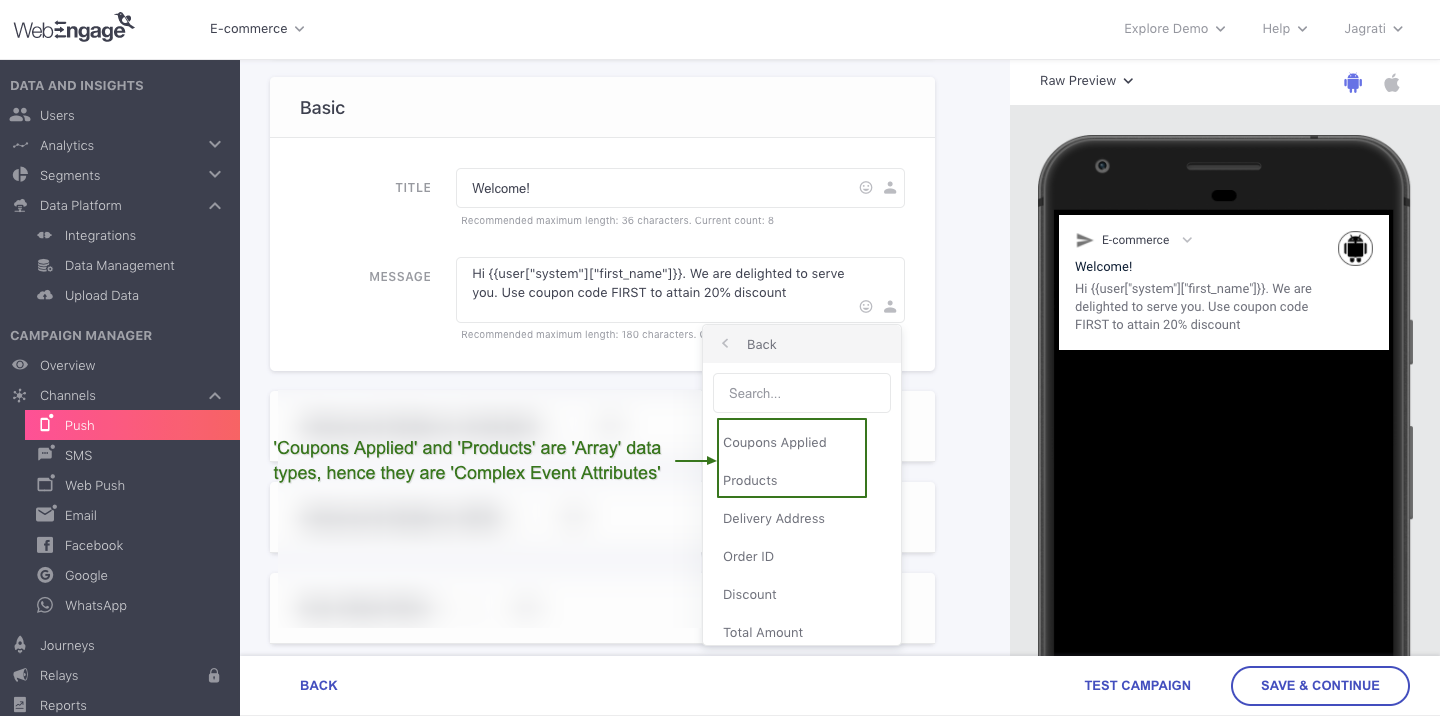
Click to enlarge
Here's how you can passComplex Event Attributes along with a Custom Event to your WebEngage account:
webengage.track("Order Placed", {
"Amount" : 2300,
/* Date */
"Delivery Date" : new Date("2017-01-09T00:00:00.000Z"),
/* Complex nested data */
"Products" : [
{
"SKU Code": "UHUH799",
"Product Name": "Armani Jeans"
"Price": 300.49,
"Details": {
"Size": "L"
}
},
{
"SKU Code": "FBHG746",
"Product Name": "Hugo Boss Jacket"
"Price": 507.99,
"Details": {
"Size": "L",
}
},
],
/* Objects */
"Delivery Address": {
"City": "San Francisco",
"ZIP": "94121"
},
/* Arrays */
"Coupons Applied": [
"BOGO17"
]
});Please feel free to drop in a few lines at [email protected] or get in touch with your Onboarding Manager in case you have any further queries. We're always just an email away!
Updated 2 months ago