Adjust
This integration allows WebEngage to capture attribution information from Adjust. Here's how you can configure Webengage as an Internal Partner in your Adjust dashboard.
Step 1: Select WebEngage as a Partner
Navigate to Partner Setup > Add Partners in your Adjust dashboard and click the Add (+ icon) next to WebEngage.
Step 2: Add WebEngage API Key
As shown below, your WebEngage API Key can be found under Data Platform > Integrations > Rest API in your WebEngage dashboard. You will be able to find API Key under Project Credentials. Simply copy, and paste it under the field, API Key in your Adjust dashboard.
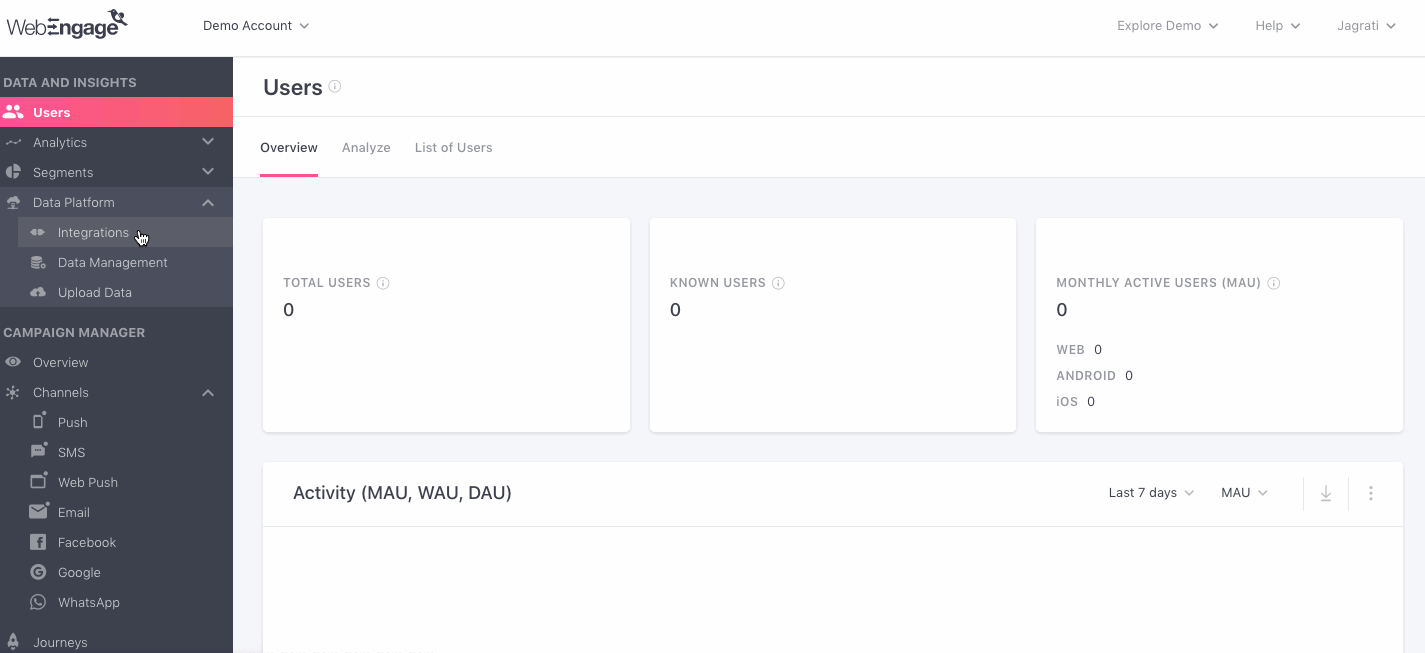
Click to enlarge
Step 3: Select (Data Center) Region
At WebEngage, you can choose to host all your data at two data centers - the US, Saudi Arabia or India. By default, all your data is stored in our US (or Global/ Default) Data Center. However, you can choose to host it at our Saudi Arabia or India Data Center by specifying the same in your contractual agreement.
Identifying Your Data CenterIf your WebEngage dashboard URL starts with,
dashboard.webengage.com, then it means that you're using our US/ Global data center.If your WebEngage dashboard link starts with,
dashboard.in.webengage.com, then it means that you're using our India data center.
Thus, while configuring WebEngage as a partner, you will need to select a Region to indicate your data center (as shown below). And, click Save!
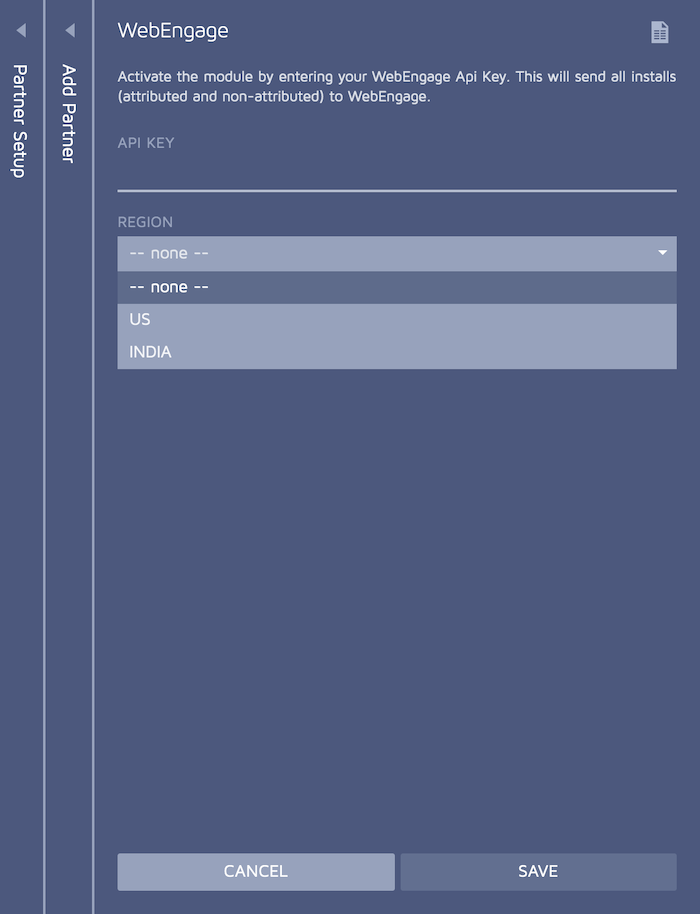
Congratulations! You have successfully integrated Adjust with WebEngage :)
Please feel free to drop in a few lines at [email protected] in case you have any queries or feedback. We're always just an email away!
Updated about 2 months ago