MOB texting
If you've chosen MOB texting's services to deliver text messages to your users, then you can easily configure it by following these steps:
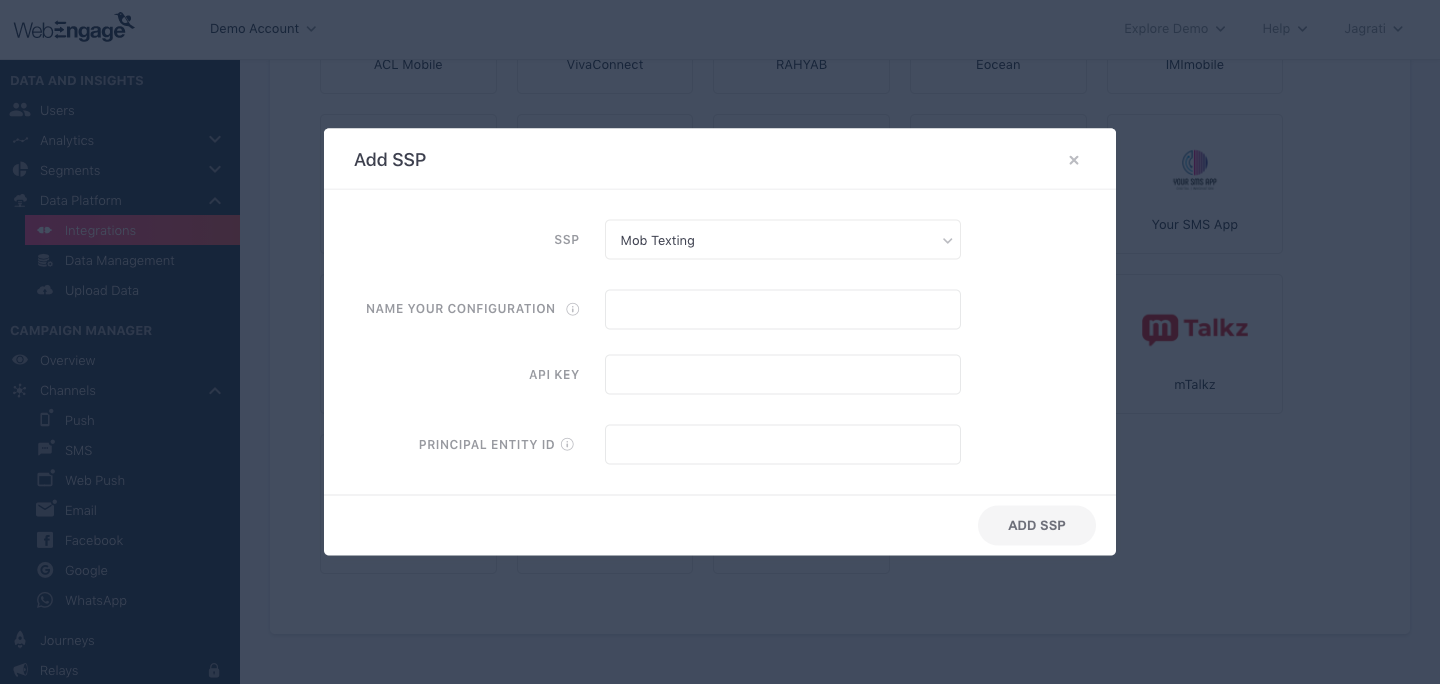
Click to enlarge
As shown above:
Step 1: Select SSP
Select MOB texting from the List of Available SSPs. In doing so, you will be prompted by a configuration modal.
Step 2: Name Your Configuration
Please add a user-friendly name that enables you to identify the right SSP for a campaign while creating it. This comes in handy, especially when you have multiple accounts with the same SSP for sending different types of campaigns.
For example, if you have chosen to use MOB texting for sending Promotional campaigns, then we recommend that you indicate the same by naming the configuration something like:
- MOB texting Promo Pipeline
- MOB texting Promotional
Step 3: Enter API Key
As shown below, you can find your MOB texting API key by accessing Developer > Access tokens.
- In doing so, you will be directed to the API Keys section. Here, you can Create an Access Token and add it in your WebEngage dashboard.
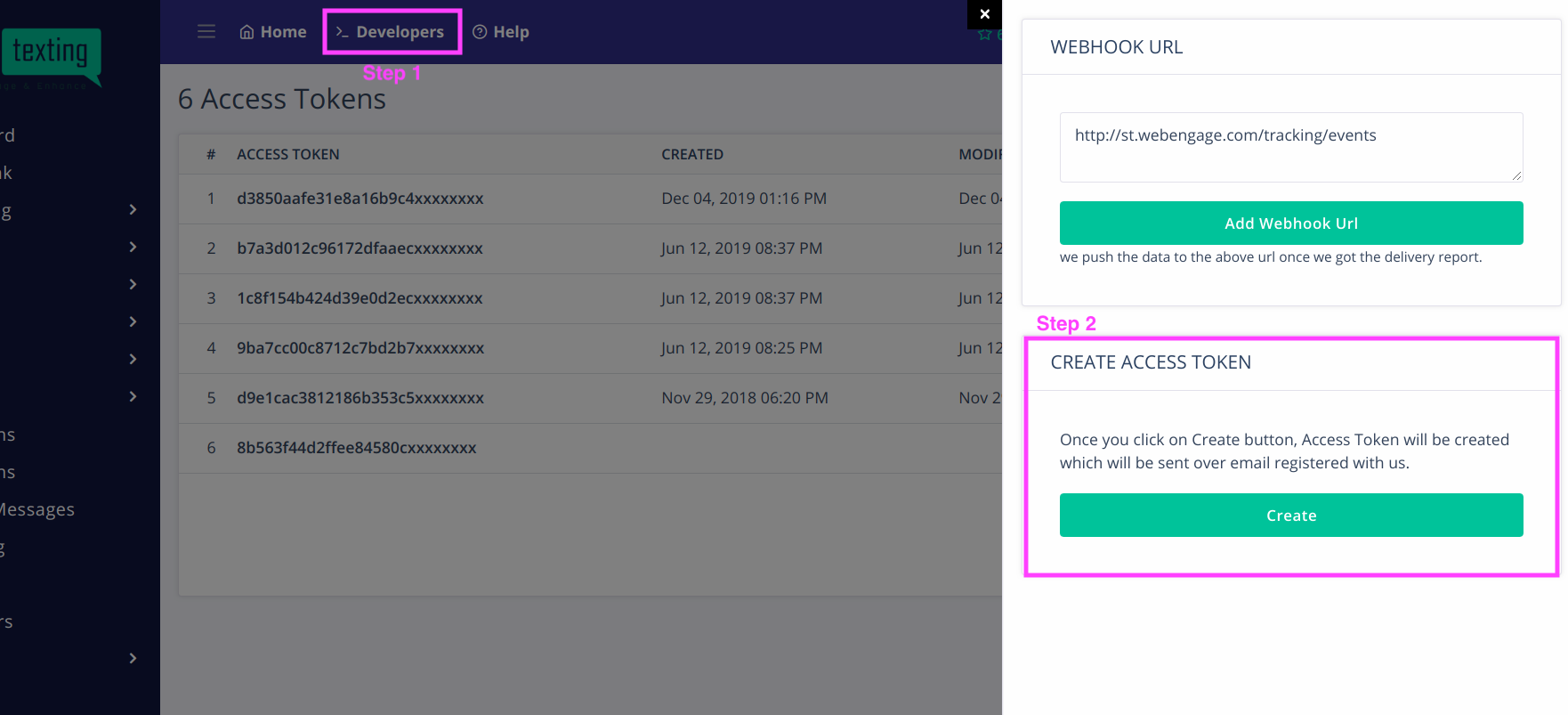
Click to enlarge
Step 4: Add WebEngage Webhook URL in MOB texting Dashboard (Highly Recommended)
Adding the WebEngage Webhook in MOB texting will enable us to receive delivery status notifications for each user. This includes campaign performance indicators like message delivered, failed, and queued.
Here's how you can go about it:
Step 4.1.: As shown below, you will find your MOB texting integration under the section, Your SMS Service Provider List.
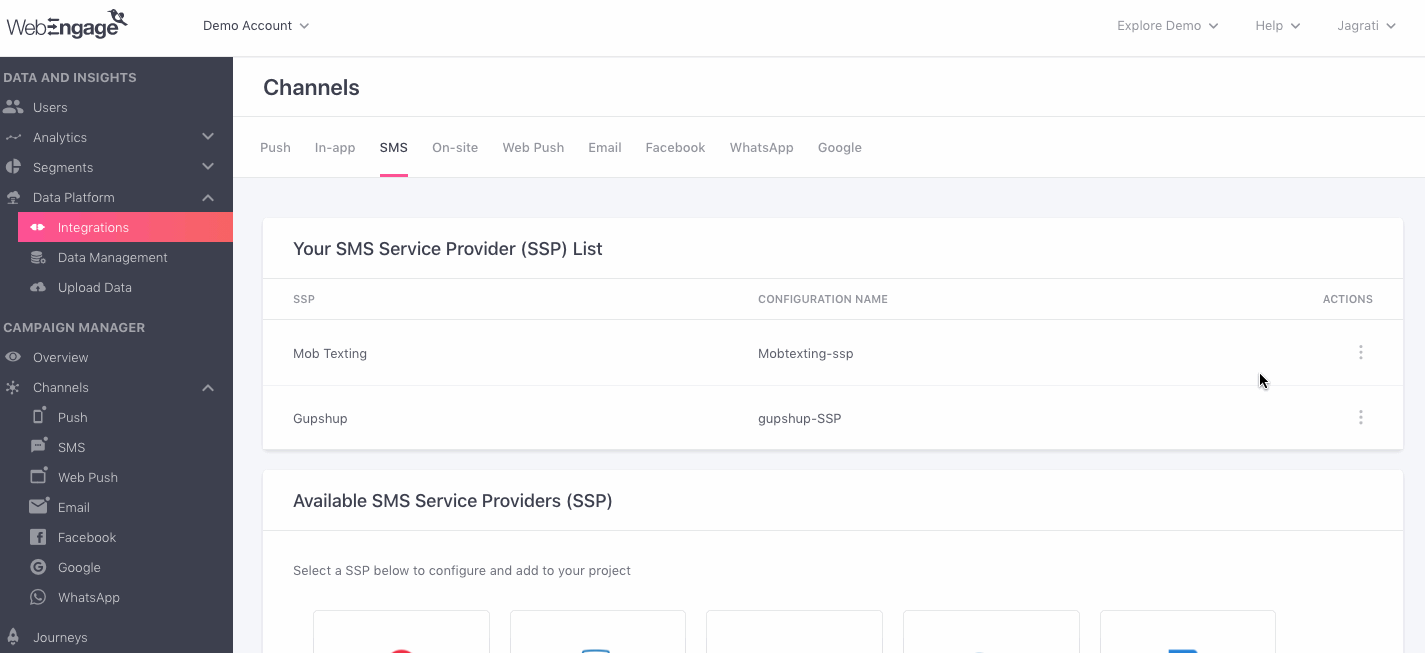
Click to enlarge
Step 4.2.: Click the overflow menu placed on the extreme right, click View Webhook URL, and copy it.
Step 4.3.: As highlighted below, navigate to Access Tokens > Webhook URL in your MOB texting dashboard, paste the WebEngage Webhook and click Save.
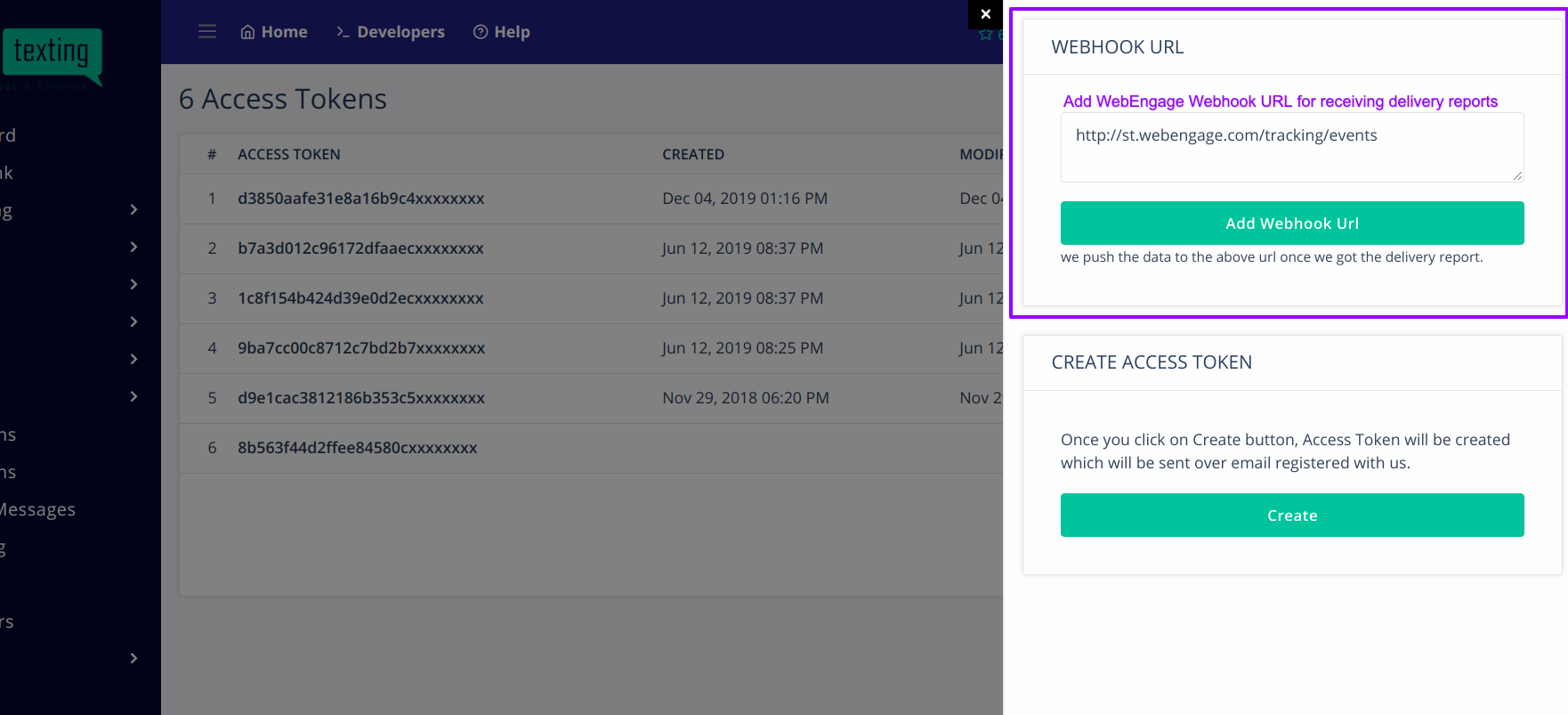
Click to enlarge
Congratulations!You've now successfully integrated MOB texting with your WebEngage dashboard.
You can test the integration by creating a test SMS campaign and sending it to a group of internal users (aka your teammates).
Please feel free to drop in a few lines at [email protected] in case you have any further queries or feedback. We're always just an email away!
Updated about 2 months ago