While you will be using WebEngage to create all your Email campaigns, the actual delivery of the message to your target audience is facilitated by an Email Service Provider (ESP) like Kenscio, Mandrill, Netcore and so on.
We recommend integrating your Website or App with WebEngage to send real time personalization messages to your users(Doing so will enable real-time personalization of all emails sent to each user!)
ESP
You can think of ESPs as middle-men that transmit the message from WebEngage to your users' mailbox provider (like Gmail, Yahoo! Mail, Microsoft Outlook). We have partnered with several global ESP leaders to help make Email marketing a seamless process.
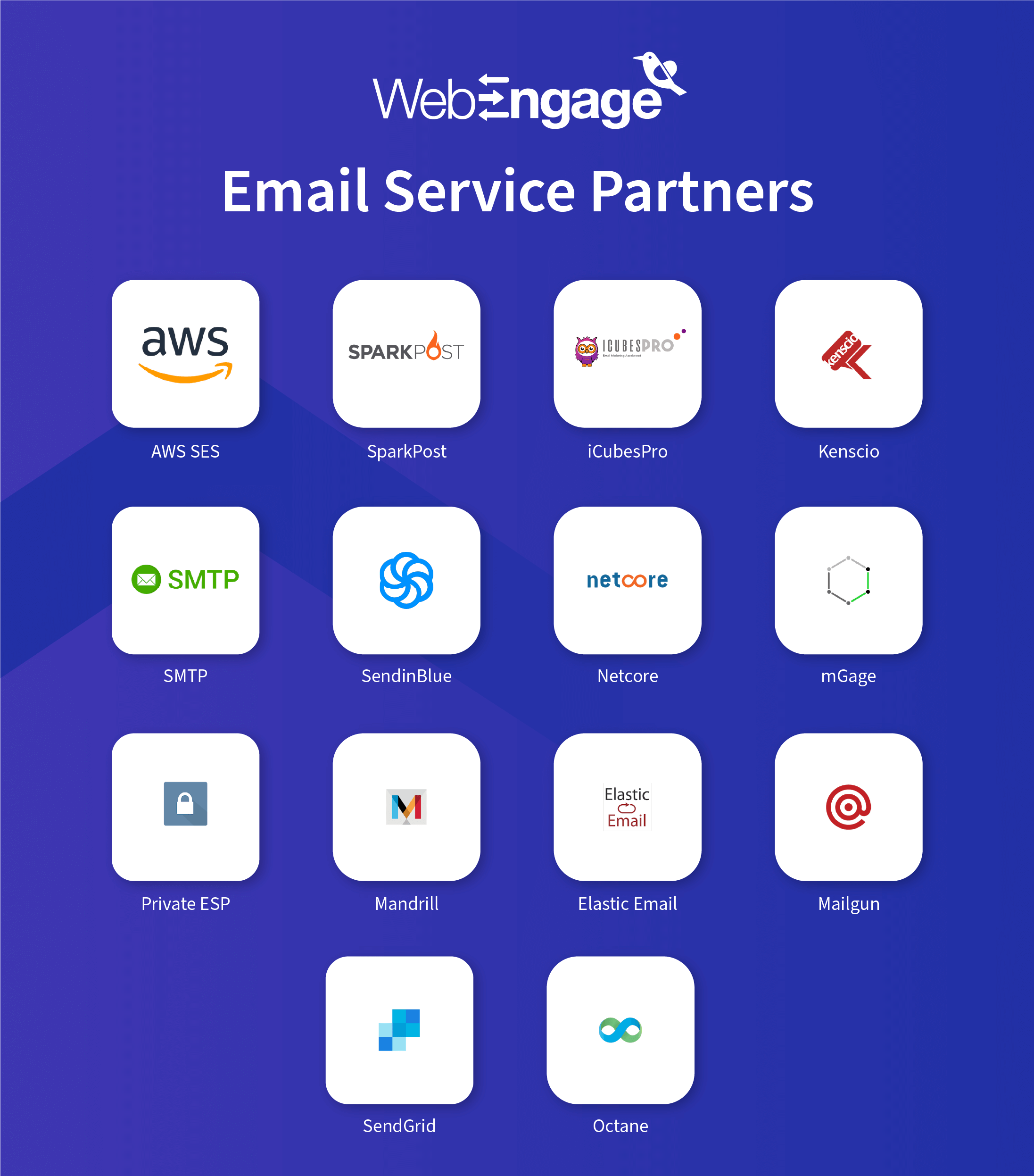
Click to enlarge
ESP Integration
As shown below, you can integrate multiple ESPs with your project by navigating to the left side of the dashboard and clicking on Data Platform > Integrations > Email Setup.
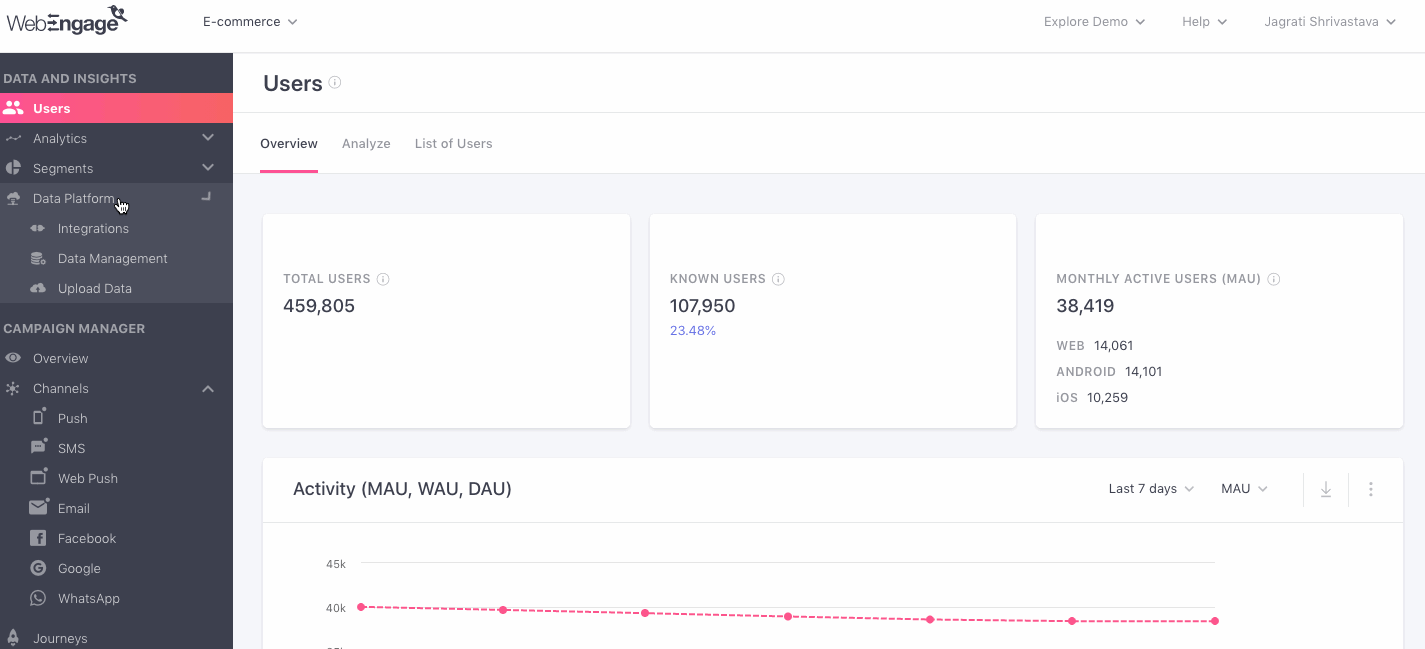
Click to enlarge
Here, you will find a list of all the ESPs for which we provide ready-to-use integrations. If you have already added a few ESPs to your project, you will see configuration details in the upper half of this section. For example, in the visual below, you can see that two ESP have been integrated Sendgrid, Kenscio, and Private ESP.
Managing Configuration
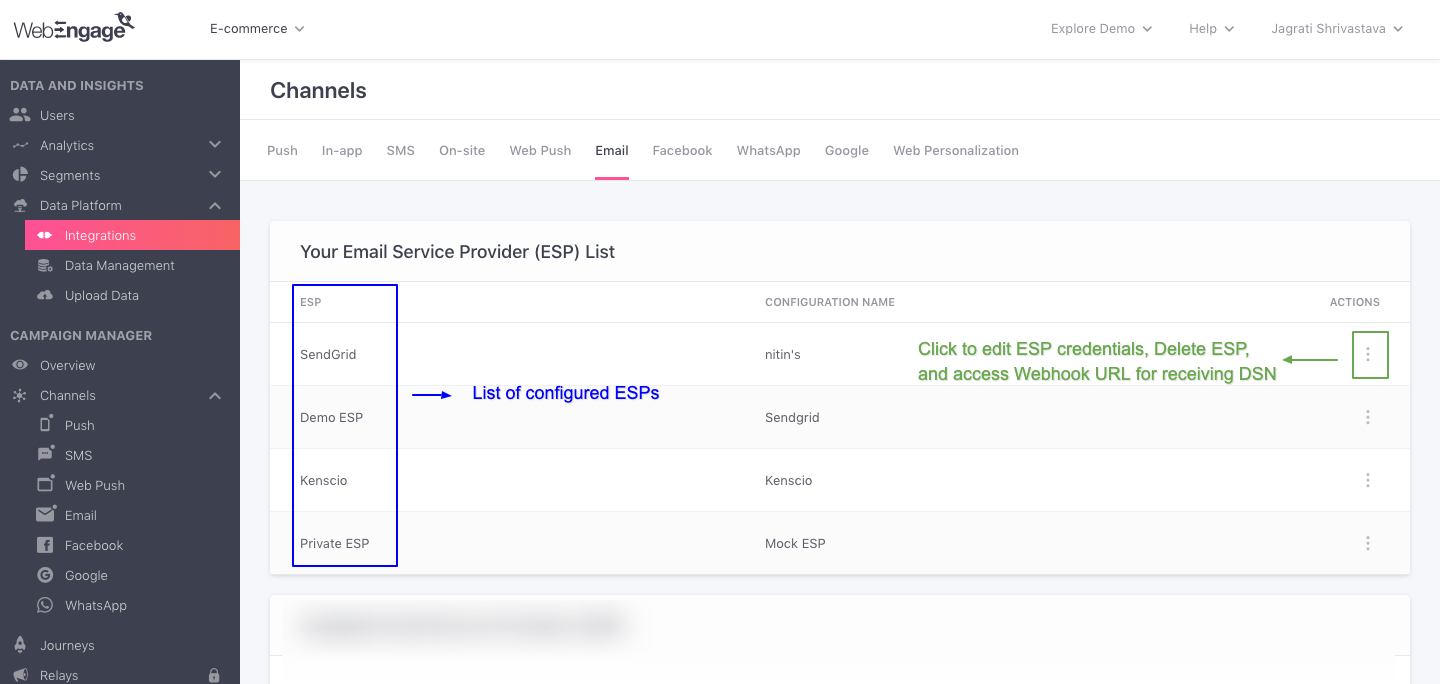
Click to enlarge
As shown above, integrated ESPs are listed under the section, Your Email Service Provider List. You can choose to Edit or Delete the integration anytime you like by accessing the Actions menu.
The Actions menu also allows you to add the unique Webhook URL to your WSP dashboard to ensure that delivery status notifications (sent, failed, queued, delivered) are tracked under campaign stats in your WebEngage dashboard.
Editing an ESP
You can choose to edit configuration details in case incorrect details were entered during configuration or the ESP updated some details post-integration.
As shown below, you can make changes by selecting Edit from the Actions and clicking on Save.
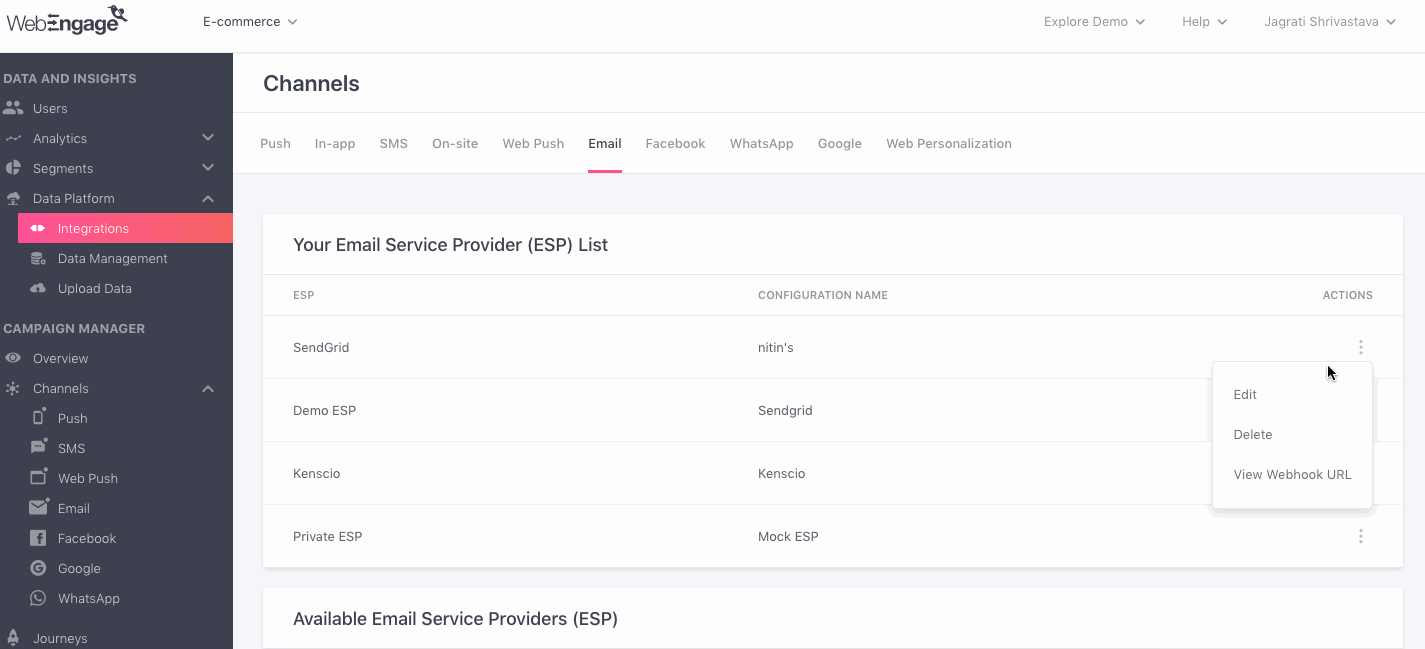
Click to enlarge
Deleting an ESP
Deleting an integration will cease campaign delivery for all Running and Upcoming campaigns where the respective ESP was selected for sending it. In such cases, you will be prompted by the following message.
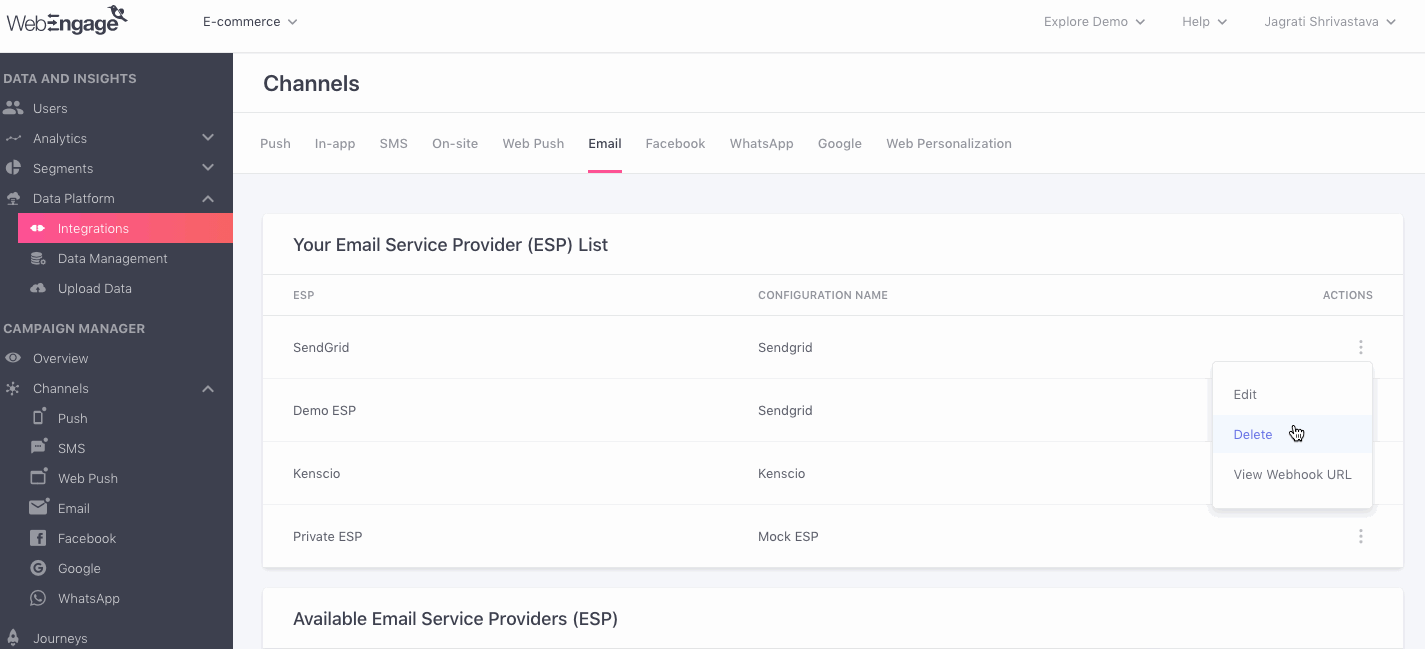
Click to enlarge
To delete an ESP, kindly ensure that no existing campaigns are dependant on the intended ESP for sending Emails to your users.
As shown below, select Delete from the Actions menu and click the Delete button in the pop-up to confirm your decision.
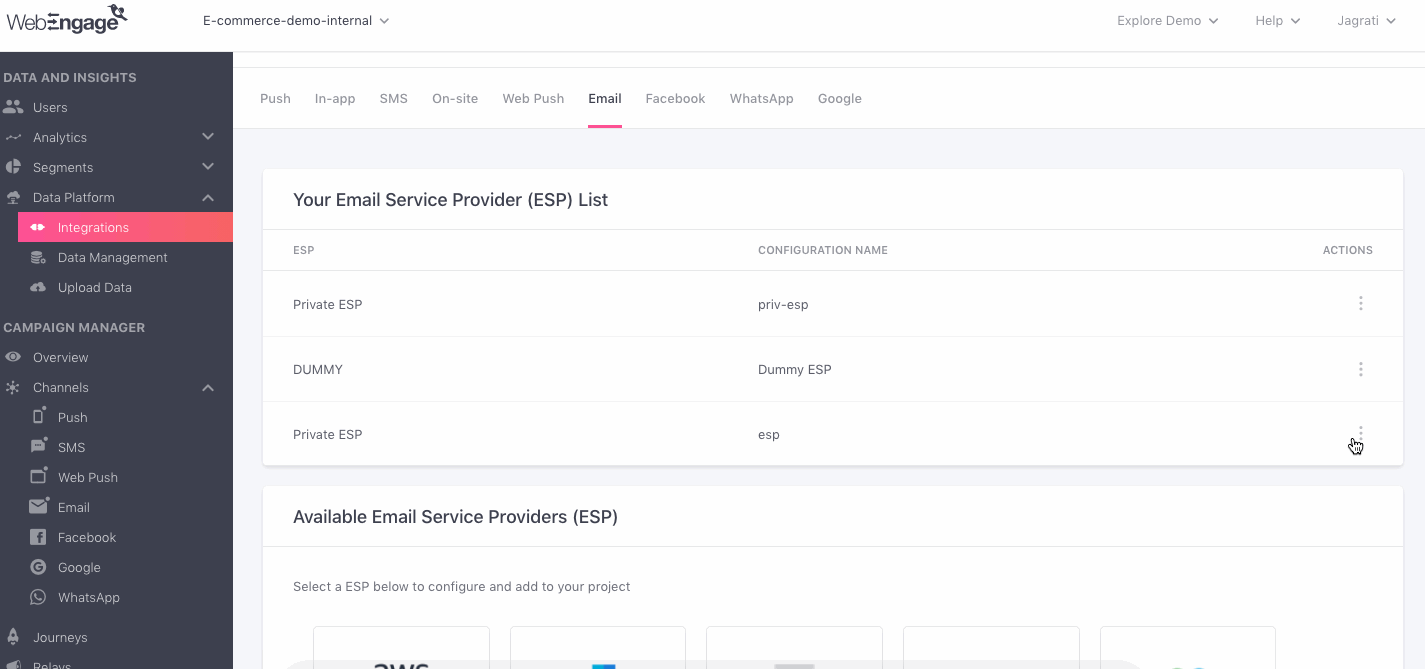
Click to enlarge
Updated about 2 months ago