TikTok
A step-by-step guide to integrating TikTok with WebEngage
Retargeting users through the TikTok channel just got easier!
With WebEngage, you can leverage your customer data to create highly differentiated segments and export them to your TikTok Account You can then run several types of ad campaigns to re-engage these users and bring them back to your platform.
The first step is to integrate a TikTok Account with WebEngage. It's a one-time setup and connected accounts can be removed anytime you like.
Please Ensure That Your Website & Apps Are Integrated with WebEngage Before Proceeding(Doing so will help you create highly differentiated segments that can be leveraged to re-engage users on Tiktok with targeted messages!)
Let's get you started!
Pre-requisite: Whitelist Ads Account
WebEngage uses TikTok Custom File Audience feature to export your user segment data to an integrated Ads account.
TikTok Integration
As shown below, navigate to Integrations > Channels > TikTok in your dashboard.
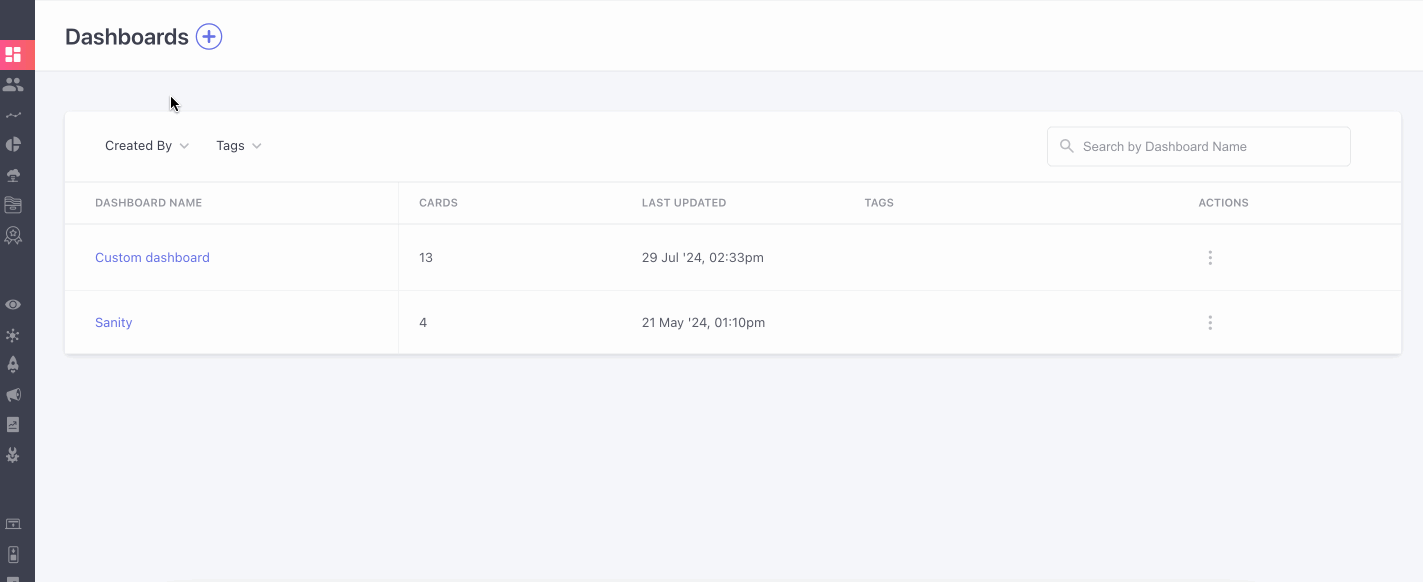
Click to enlarge
Click the Add TikTok Account / Plus icon on the top left to get started. You can integrate multiple ad accounts, if needed.
Step 1: Add Account ID
Navigate to your Tikok Account and copy your Account ID. It can be found on the top right of the under the profile menu Support menu.
As shown below, paste it against the field, Account ID in your WebEngage dashboard.
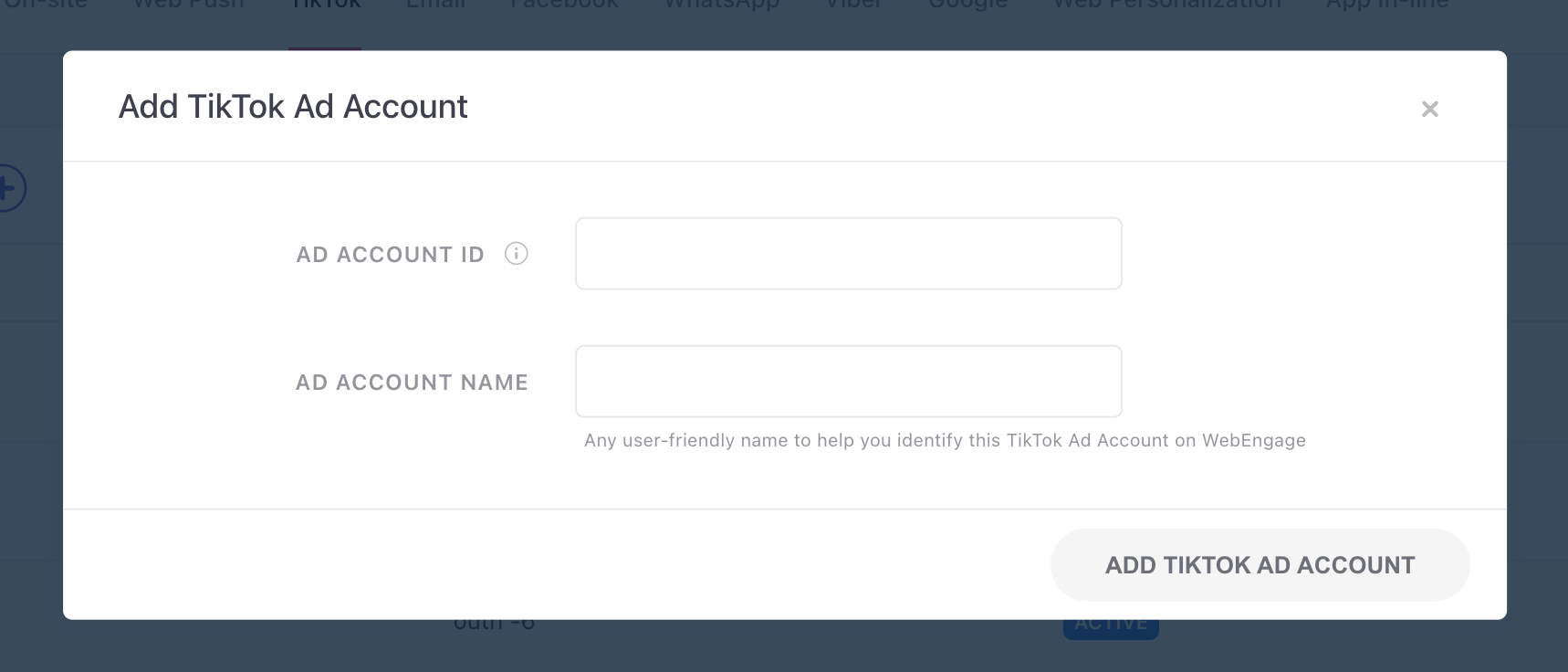
Click to enlarge
Step 2: Name Configuration
As shown above, please add a user-friendly name that enables you to identify the correct account for exporting a specific segment.
-
This comes in handy when you have multiple TikTok Accounts,_each used to run a specific type of campaign (can be based on user type like Inactive users, New users OR based on product category like flights, hotels, holiday packages for an OTA, and so on).
-
Next, click the Add TikTok Account button to save details.
- You will be prompted by TikTok to verify that you are authorized to integrate the TikTok Account with a third-party platform like WebEngage.
Step 3: TikTok Authorization
Following Access Needed in TikTokWebEngage need following access permission to your TikTok account to authenticate integration. Check all 3 permissions:
Ad Account Management
Audience Management
TikTok Accounts
Users who are not authorised for either of one permissions will not be able to authorize the integration. Please get in touch with your Ads account admin if you do not have sufficient permissions.
Let's quickly walk you through all the steps:
Step 1: As shown below, select a TikTok Account that is linked to the TikTok Account you're integrating.
Step 2: Next, click Confirm to grant permission to WebEngage to export user data to the TikTok account (as highlighted below).
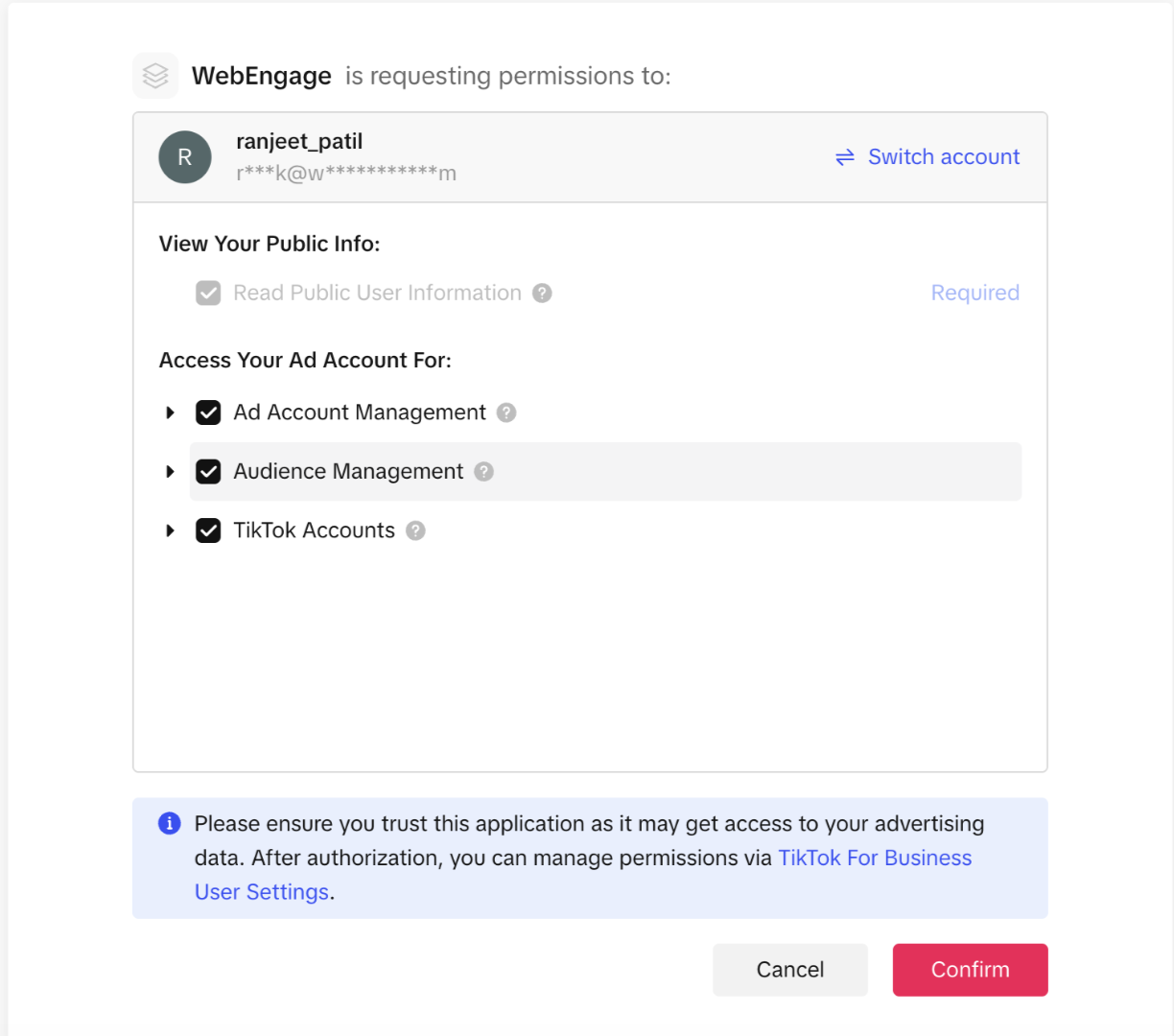
Click to enlarge
Once TikTok verifies your permissions and grants WebEngage access, the integration will be confirmed by a pop-up on the bottom right of your dashboard.
Congratulations!You're all set to re-engage users through the TikTok Network.
Managing Connected Accounts
All integrated accounts are listed under the section, TikTok Accounts. Here, you can choose to remove a TikTok account and complete pending authorization to activate connected accounts.
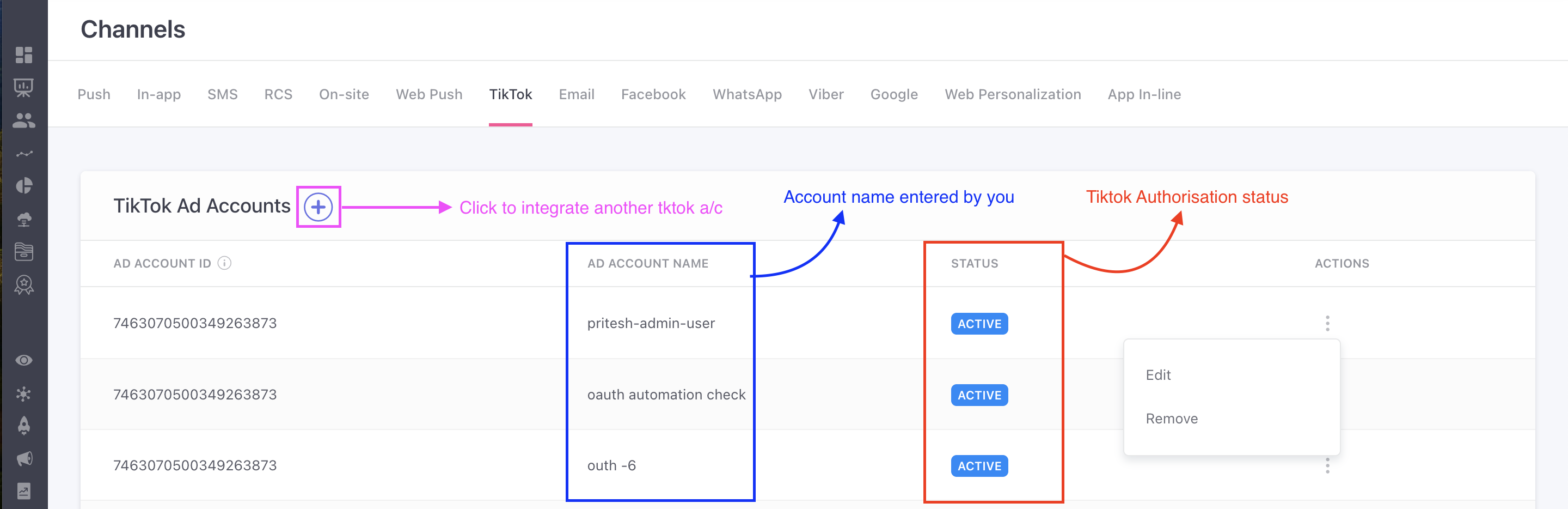
Click to enlarge
Let's walk you through all the details:
Integration Status
Depending on the TikTok authentication status, a TikTok Account can have any of the following states - Active and Inactive. Let's walk you through each one.
Active
This indicates that the TikTok account is successfully integrated with WebEngage. This means that all your Recurring Segment Exports are being synced periodically and new segments can be exported anytime you like!
Inactive
Indicates that TikTok Authorization is pending for an account for which Account ID has been added. This could happen if:
-
You deny permission to WebEngage or cancel the authorization.
-
You don't have sufficient permissions to connect the TikTok account to a third-party platform.
-
The email address used for authentication is different from the one registered on TikTok dashboard.
Authorizing Integration
We highly recommend that you complete authority verification immediately after adding TikTok account details to your dashboard. However, you may need to perform this step separately if:
Case 1: You were unable to authenticate the integration immediately after entering the details of your TikTok account.
Case 2: TikTok access has been revoked for the user who initially authorized integration with WebEngage.
As shown below, select Authorize from the Actions menu and follow these steps to enable data export. Please ensure that you have appropriate access as mentioned in TikTok Authorization step above before proceeding.
Removing Account
You can choose to Remove a TikTok account anytime you like. Doing so will Pause Recurring Segment Exports for all Active accounts and will prevent you from exporting new segments. However, all data exported to the account previously will remain unaffected.
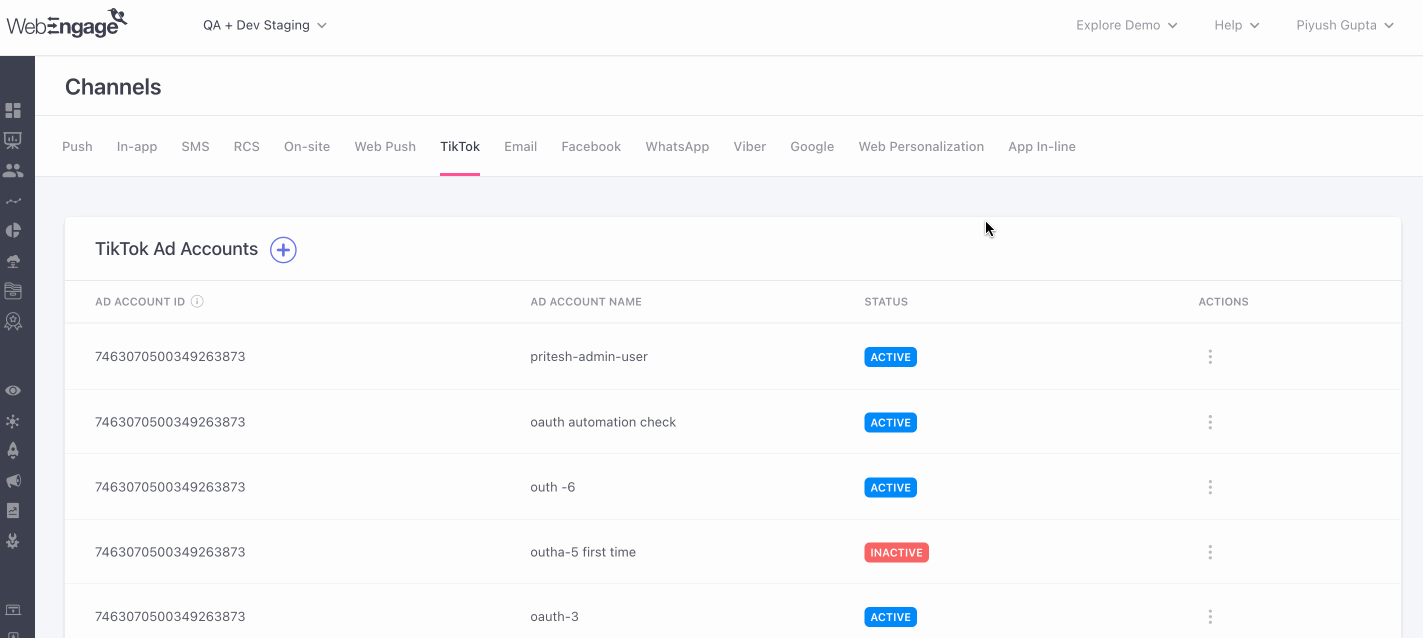
Click to enlarge
As shown above:
Step 1: Select Delete from the Actions menu.
Step 2: Click Remove TikTok Account in the pop-up to confirm your decision.
Please feel free to drop in a few lines at [email protected] in case you have any queries or feedback. We're always just an email away! :)
Updated 2 months ago