ValueFirst
New Rules of SMS Marketing in India - Important!W.e.f from Sept 25, 2020, TRAI has mandated the registration of - SMS templates, Business entities, Sender IDs & User consent with mobile operator owned DLT portals. Failing to do so will cause message delivery failure for all your campaigns. (Detailed read)
Follow the below steps to configure ValueFirst as your SMS Service Provider (SSP).
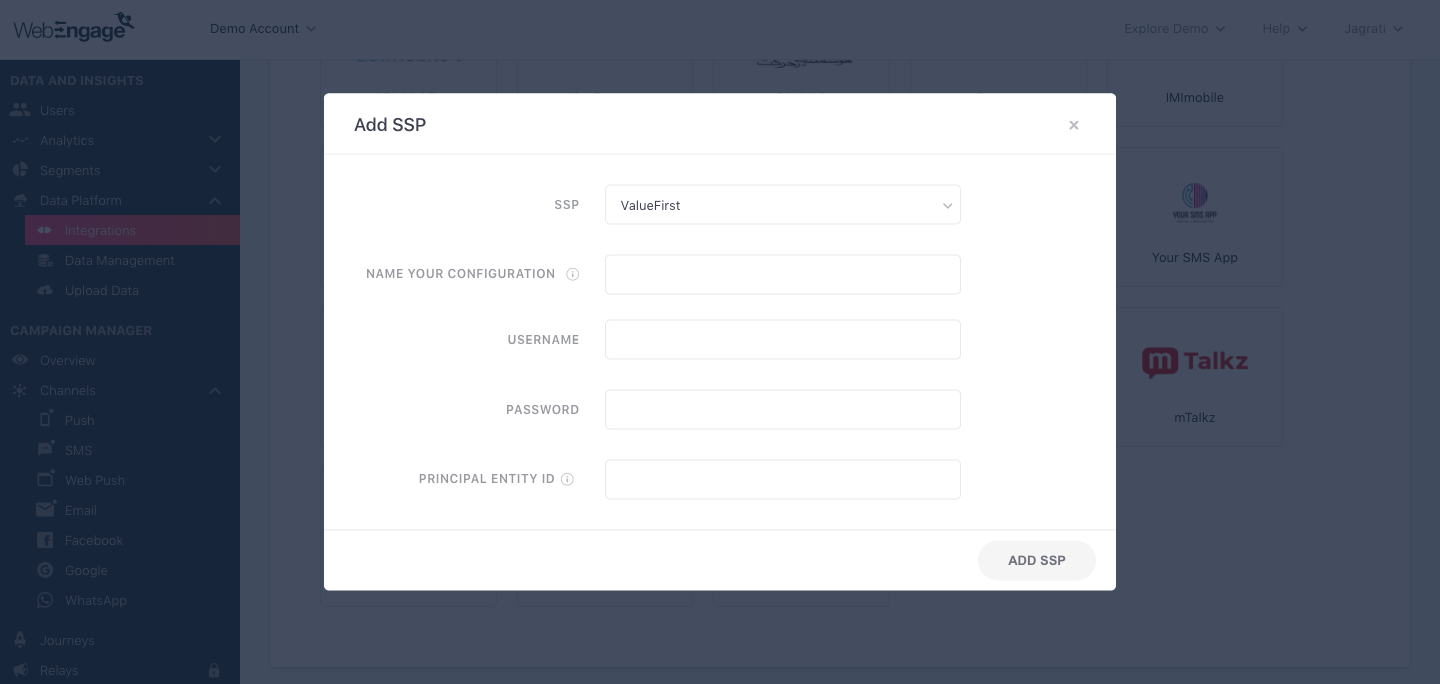
Click to enlarge
As shown above:
Step 1: Select SSP
Select ValueFirst from the List of Available SSPs. In doing so, you will be prompted by a configuration modal.
Step 2: Name your Configuration
Please add a user-friendly name that enables you to identify the right SSP for a campaign while creating it. This comes in handy especially, when you have multiple accounts with the same SSP for sending different types of campaigns.
For example, if you have chosen to use ValueFirst for sending both Transactional and Promotional campaigns, then we recommend that you indicate the same by naming the configuration something like:
- ValueFirst Global a/c
- ValueFirst (all campaigns)
Step 3: Add Username & Password
Navigate to your ValueFirst dashboard to find and copy your account details. Paste them in the configuration modal.
Step 4: Add Principal Entity ID
(Applicable only if you are sending messages to users located in India via domestic messaging pipeline. International messaging routes remain unaffected.)
-
As per TRAI's latest SMS Marketing regulations for India, you must be registered on a DLT portal as a business entity. Once registered, a unique Principle Entity ID (PE ID) will be assigned to you.
-
W.e.f from Nov 19, 2020, it is mandatory for all SSPs to pass a PE ID in the payload of each SMS message being sent to Indian phone numbers. We have partnered with MSG91 to make this a seamless process for you.
-
Simply add your PE ID during configuration - we will ensure that it is relayed to the SSP for each SMS sent to your users.
Step 5: Add SSP
Click Add SSP, and you're good to go!*
Step 6: Disable Duplicate Message Checking
Please reach out to your relationship manager at ValueFirst to have them disable the Duplicate Message Checking feature for your account.
Congratulations!You've now successfully integrated ValueFirst with your WebEngage dashboard.
You can test the integration by creating a test SMS campaign and sending it to a group of internal users (aka your teammates).
Please feel free to drop in a few lines at [email protected] in case you have any further queries or feedback. We're always just an email away!
Updated about 2 months ago