Huawei Push Integration
Steps to integrate Push services in your app
You can start sending Push Notifications to your Huawei Mobile users by following the below steps:
Create Huawei Account
Kindly follow the below steps to create your Huawei account:
Step 1: Register as a Huawei developer by logging onto the Huawei Website.
Step 2: Configure App in App Gallery Connect.
Step 3: Create a project and add your application on the Huawei AppGallery Connect Website.
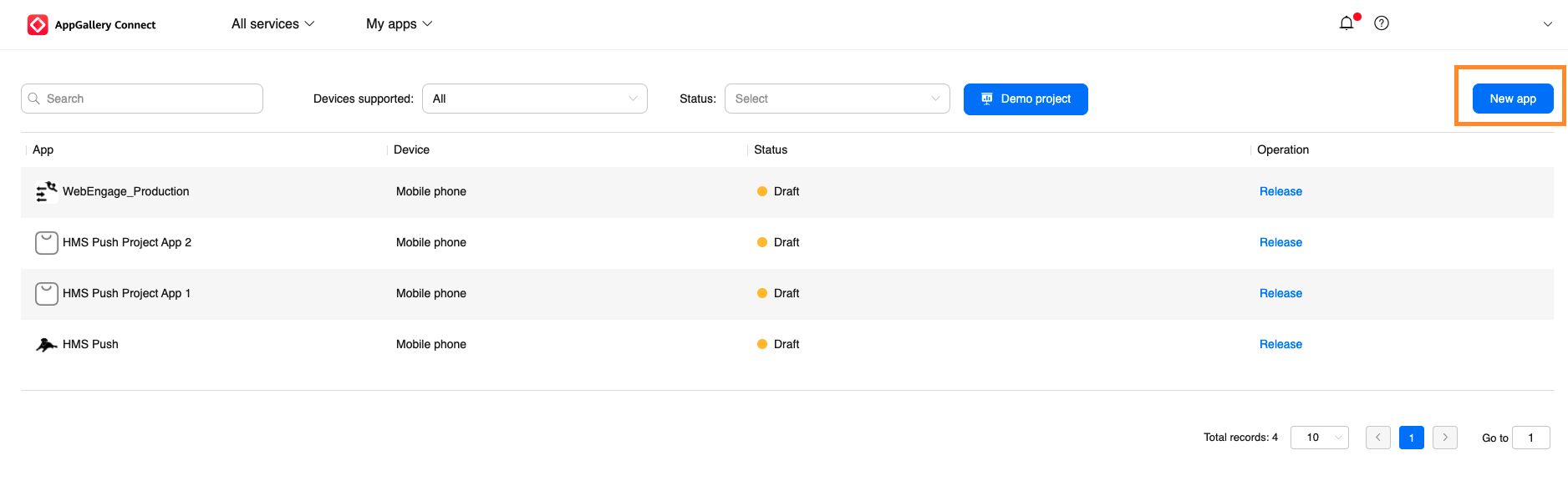
Click to enlarge
Enable Push Kit
Push Kit is a service that allows you to send messages to the apps on a user's device through the cloud-to-device channel.
Kindly follow the below steps to enable the Push Kit for Huawei devices:
Step 1: Go to Project settings > Manage APIs and enable Push Kit.
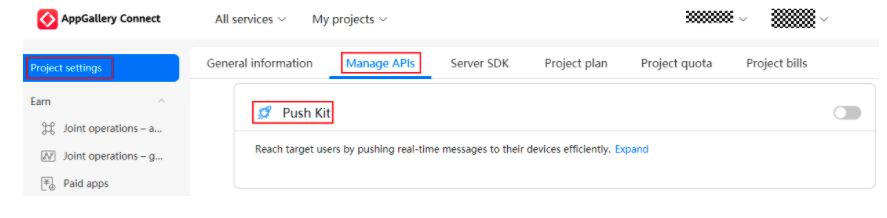
Click to enlarge
Step 2: Go to Grow > Push Kit and click Enable Now. In the dialog box that is displayed, click OK.
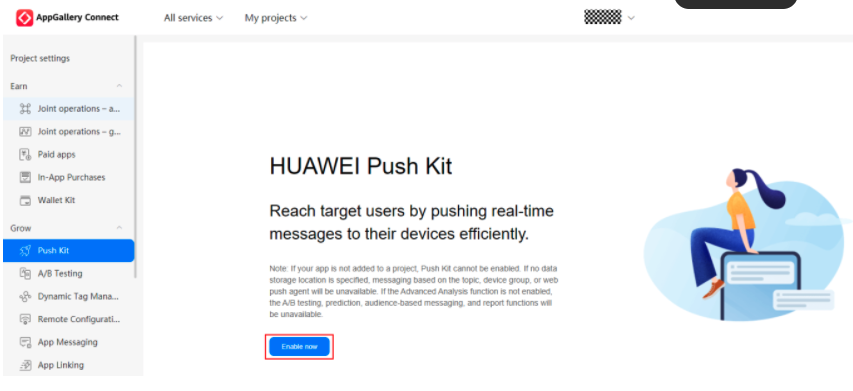
Click to enlarge
Step 3: Go to My Projects > Your Project > App Information. Get the App ID and the App Secret of the app you have created and add the details while configuring Huawei Messaging Service in your WebEngage dashboard in JSON format.
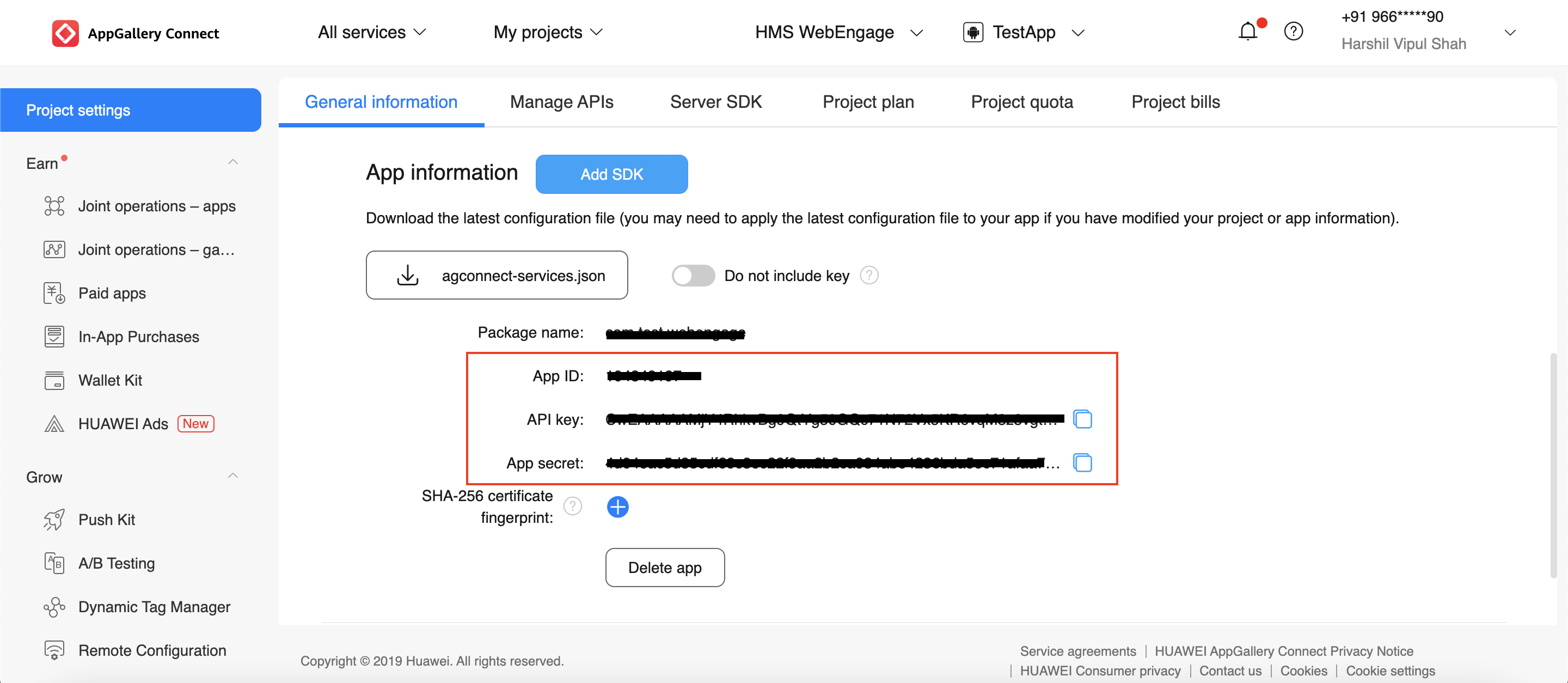
Click to enlarge
Learn more about Huawei Push Kit.
HMS SDK Integration
HMS is a lightweight IDE tool plugin that helps in integrating HMS Core API with a lower cost and higher efficiency.
Step 1: Refer to Huawei checklist for integration preparation.
Step 2: Go to My Projects > Your Project > App Information and download the agconnect-services.json file. Move the downloaded agconnect-services.json file to the app directory of your Android Studio project.
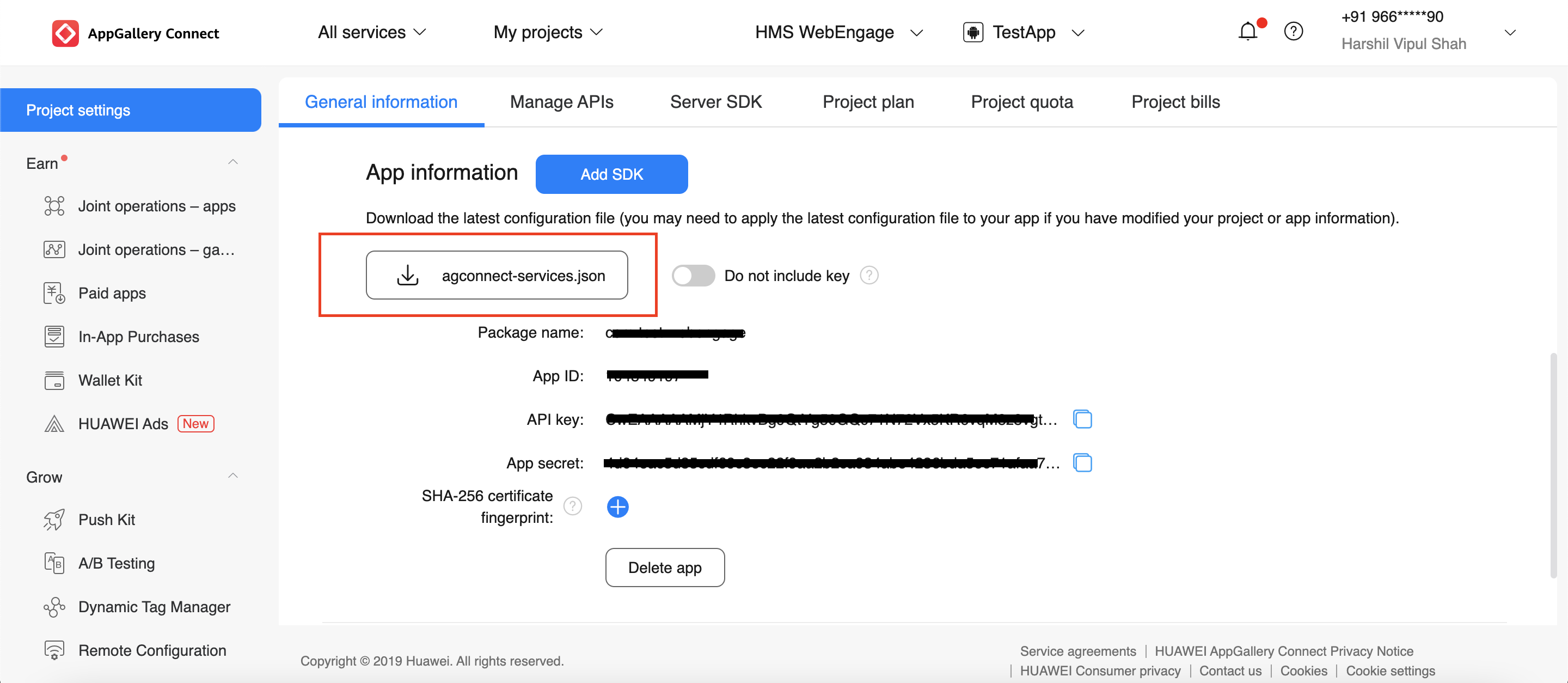
Click to enlarge
Configure the Manifest and Gradle files with the HMS plugin.
- Modify the root-level build.gradle file.
buildscript {
repositories {
// Configure the Maven repository address for the HMS Core SDK.
maven {url 'http://developer.huawei.com/repo/'}
}
dependencies {
classpath "com.android.tools.build:gradle:4.0.1"
// Add the AppGallery Connect plugin configuration.
classpath 'com.huawei.agconnect:agcp:1.6.0.300'
}
}
allprojects {
repositories {
// Configure the Maven repository address for the HMS Core SDK.
maven {url 'http://developer.huawei.com/repo/'}
}
}- In Gradle 7.0 or later, configuration under allprojects > repositories is migrated to the project-level settings.gradle file.
The following is a configuration example of the settings.gradle file:
dependencyResolutionManagement {
...
repositories {
google()
jcenter()
maven {url 'https://developer.huawei.com/repo/'}
}
}Add the build dependencies
Open the app-level build.gradle file of your project and add a build dependency in the dependencies block.
Refer to HMS push kit version history for the latest version of the dependency.
dependencies {
//Add this for adding build depencdency for the HMS push kit.
implementation 'com.huawei.hms:push:6.1.0.300'
}
apply plugin: 'com.huawei.agconnect'//Add This at the bottom of the fileConfigure the signing certificate
Copy the signing certificate generated in Integration Preparations to the app directory of your project and configure the signature in the build.gradle file used while creating the project and app in the HMS console.
android {
signingConfigs {
config {
// Replace xxx with your signing certificate.
keyAlias 'xxx'
keyPassword 'xxxx'
storeFile file('xxx.jks')
storePassword 'xxxx'
}
}
buildTypes {
debug {
signingConfig signingConfigs.config
}
release {
signingConfig signingConfigs.config
minifyEnabled false
proguardFiles getDefaultProguardFile('proguard-android-optimize.txt'), 'proguard-rules.pro'
}
}
}Implement Service class that extends the HmsMessageService class
In order to receive messages, you must implement a Service inherited from HmsMessageService and override all required methods in it : onNewToken, onMessageReceived and then register your Service in the AndroidManifest.xml file. Method onMessageReceived is used to receive messages sent by WebEngage.
public class DemoHmsMessageService extends HmsMessageService {
@Override
public void onNewToken(String s, Bundle bundle) {
super.onNewToken(s, bundle);
MyLogger.d("DemoHmsMessageService -> New Token Received with bundle " +s);
//log to WebEngage
if(!TextUtils.isEmpty(s))
WebEngage.get().setHuaweiRegistrationID(s);
}
@Override
public void onNewToken(String s) {
super.onNewToken(s);
MyLogger.d("DemoHmsMessageService -> New Token Received" +s);
//Log to WebEngage SDK
if(!TextUtils.isEmpty(s))
WebEngage.get().setHuaweiRegistrationID(s);
}
@Override
public void onMessageReceived(RemoteMessage remoteMessage) {
// super.onMessageReceived(remoteMessage);
MyLogger.d("DemoHmsMessageService -> New Message Received "+remoteMessage.getDataOfMap());
//Send to webengage sdk
if(remoteMessage.getData() != null )
WebEngage.get().receive(remoteMessage.getDataOfMap());
}
}
In Android 11, the way for an app to query other apps on the user device and interact with them has been changed. If targetSdkVersion is 30 or later for your app, add the queries element in the manifest element in AndroidManifest.xml to allow your app to access HMS Core (APK).
<manifest ...>
...
<application ...>
<service android:name=".DemoHmsMessageService" android:exported="false">
<intent-filter>
<action android:name="com.huawei.push.action.MESSAGING_EVENT"/>
</intent-filter>
</service>
</application>
...
<queries>
<intent>
<action android:name="com.huawei.hms.core.aidlservice" />
</intent>
</queries>
...
</manifest>Sending the token to WebEngage SDK
In the application class of your app, create a new thread to obtain the token from the HMS instance and pass this token to the WebEngage SDK using WebEngage.get().setHuaweiRegistrationID(token)
private void getHMSToken() {
MyLogger.d("Fetching HMS Token");
// Create a thread.
new Thread() {
@Override
public void run() {
try {
// Obtain the app ID from the agconnect-service.json file.
String appId = Constants.HMS_APP_ID;
// Set tokenScope to HCM.
String tokenScope = "HCM";
String token = HmsInstanceId.getInstance(MyApplication.getAppContext()).getToken(appId, tokenScope);
MyLogger.d("HMS token received "+token);
// Check whether the token is empty.
if(!TextUtils.isEmpty(token)) {
sendHMSRegTokenToServer(token);
}
} catch (ApiException e) {
// MyLogger.e(WebEngageConstant.TAG, "HMS Token failed, " + e);
}
}
}.start();
}
private void sendHMSRegTokenToServer(String token) {
MyLogger.d("sending HMS Token to server. token:" + token);
WebEngage.get().setHuaweiRegistrationID(token);
//Send to WebEngage SDK
}Configure Huawei Push creds on Dashboard
Kindly follow the steps mentioned in this doc to configure the Huawei creds on your Dashboard.
Congratulations!You can now successfully send push notifications using Huawei push service.
Updated about 2 months ago