Movile Messaging
Follow the below steps to configure Movile Messaging as your SMS Service Provider (SSP).
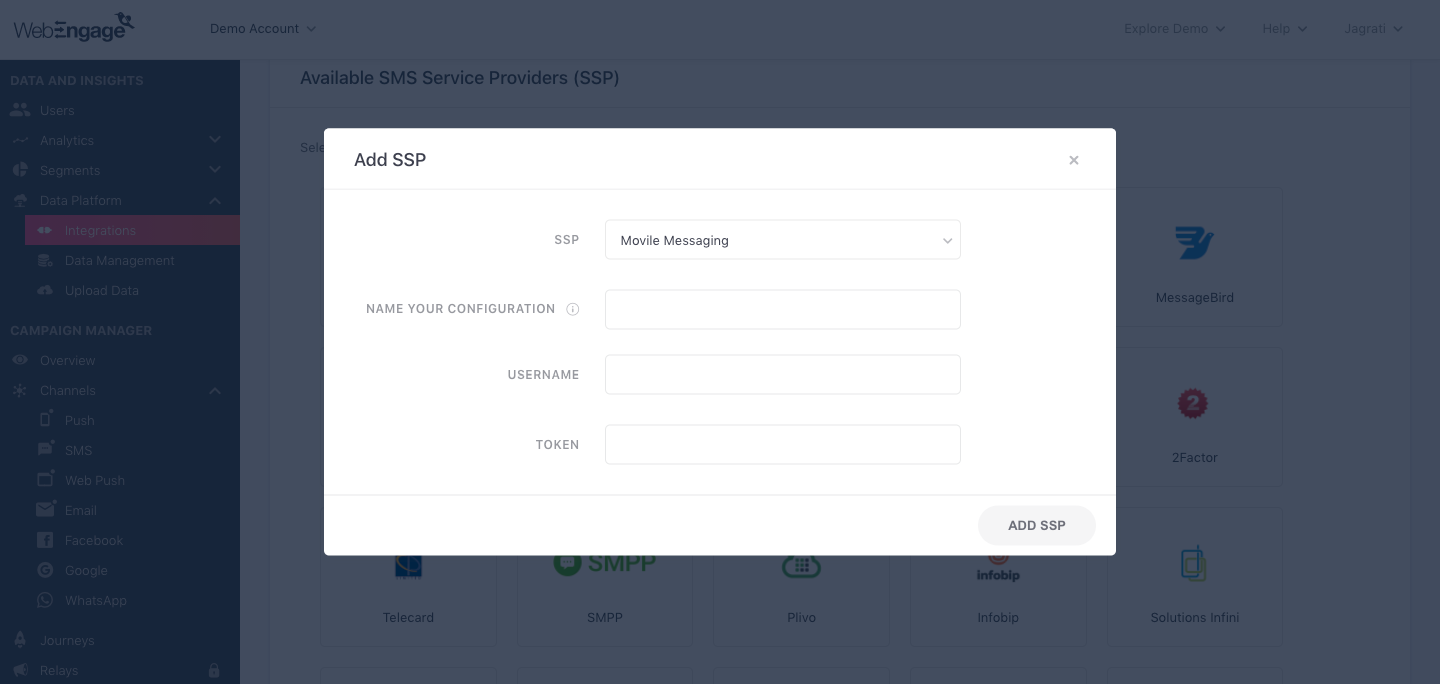
Click to enlarge
As shown above:
Step 1: Select SSP
Select Movile Messaging from the List of Available SSPs. In doing so, you will be prompted by a configuration modal.
Step 2: Name your Configuration
Please add a user-friendly name that enables you to identify the right SSP for a campaign while creating it. This comes in handy especially, when you have multiple accounts with the same SSP for sending different types of campaigns.
For example, if you have chosen to use Movile Messaging for sending Transactional and Promotional campaigns, then we recommend that you indicate the same by naming the configuration something like:
- Movile Messaging Global
- Movile (all campaigns)
Step 3: Add Username & Token
Navigate to your Movile Messaging dashboard to find your account details Paste it in the configuration modal, click Add SSP to save your details.
Step 4: Add WebEngage Webhook URL in Movile Messaging Dashboard
Adding the WebEngage Webhook in Movile Messaging will enable us to receive delivery status notifications for each user. This includes campaign performance indicators like message delivered, failed, and queued.
Here's how you can go about it:
Step 4.1.: You will be able to find your Movile Messaging integration under the section, Your SMS Service Provider List.
Step 4.2.: Click the overflow menu placed on the extreme right, click View Webhook URL, and copy it.
Step 4.3.: As highlighted below, navigate to Settings > Edit API Configurations in your Movile Messaging dashboard and paste the WebEngage Webhook under the following fields:
- Sent status callback URL
- Delivery report callback URL
Save your settings!
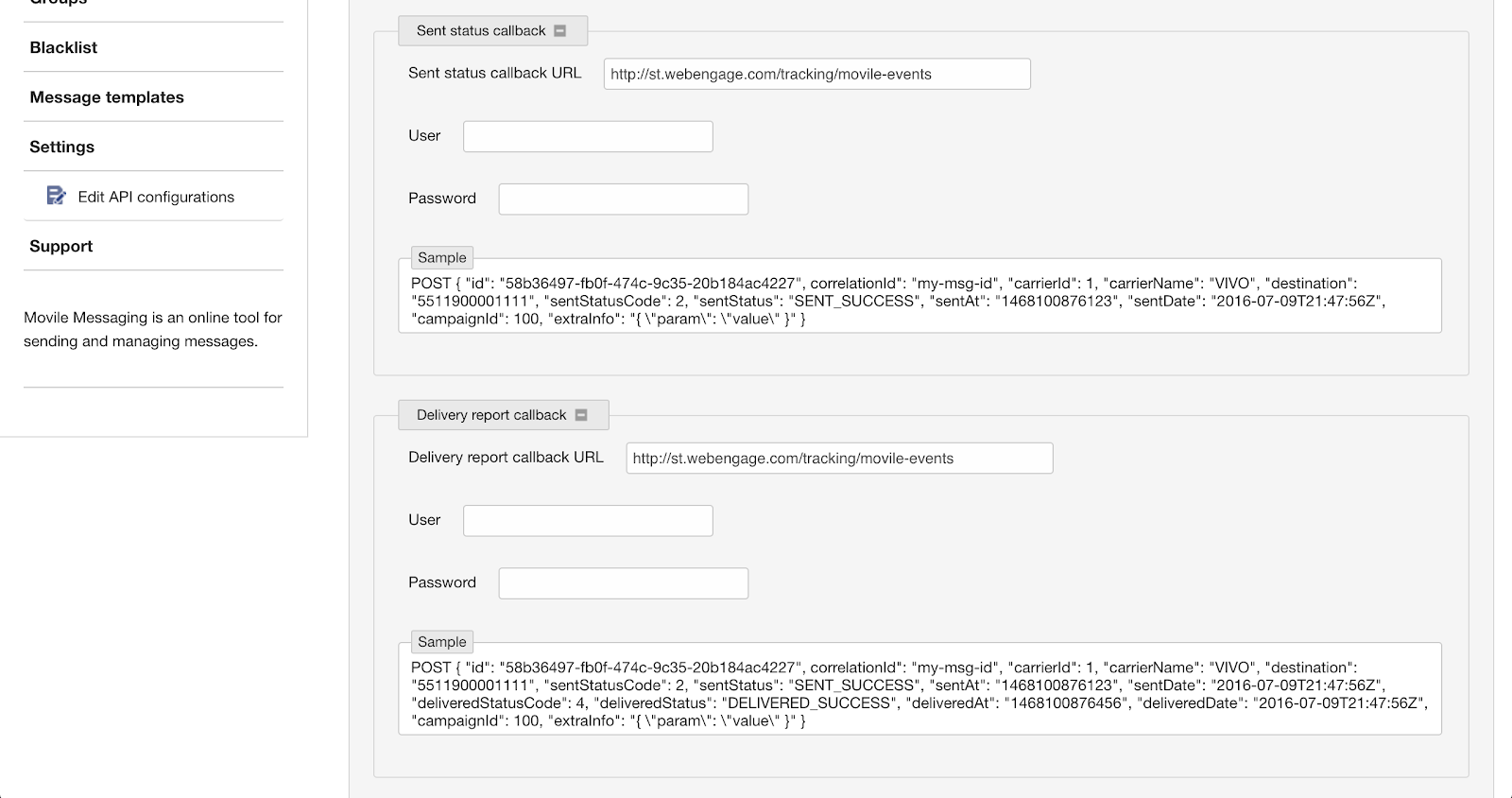
Click to enlarge
Congratulations!You've now successfully integrated Movile Messaging with your WebEngage dashboard.
You can test the integration by creating a test SMS campaign and sending it to a group of internal users (aka your teammates).
Please feel free to drop in a few lines at [email protected] in you have any further queries. We're always just an email away!
Updated 2 months ago