Email Service Provider
How an Email Service Provider can integrate its platform with WebEngage
Adding your ESP to WebEngage enables you to extend your services to over 40,000 global users and makes it easier for your existing clients to start using your services through their WebEngage dashboard.
How to Initiate ESP Integration
We'd love to add you to our Service Partner Network! Please feel free to initiate a conversation by dropping an email at [email protected] with the following details:
-
Service provider's test credentials.
-
A logo of the service provider with a minimum width of 370 px in PNG/JPEG format.
-
A static endpoint which listens to incoming
HTTPSPOSTrequests and adheres to the specified schema for sending email.- Please note that this needs to be a single static endpoint. If you have multiple such endpoints based on, for example, geography, you will have to accept WebEngage requests on a single endpoint and then route them accordingly.
-
The request authentication method (Basic authentication or Bearer authentication).
-
Input fields to be shown to the client on WebEngage dashboard. For example: API Key or Username and Password.
- In case of API Key, the
POSTrequest will contain the headerAuthorization: Bearer API_KEY. - In case of Username and Password, the
POSTrequest will contain the headerAuthorization: Basic BASE_64(USERNAME:PASSWORD).- For example, if your username is 'webengage' and password is 'admin' then the Authorization header will be
Basic d2ViZW5nYWdlOmFkbWlu. The stringd2ViZW5nYWdlOmFkbWluis the Base64 encoded version of the stringwebengage:admin.
- For example, if your username is 'webengage' and password is 'admin' then the Authorization header will be
- In case of API Key, the
Configuring Delivery Status Notifications
WebEngage provides endpoint security token for Delivery Status Notifications (DSN) that makes it easier for our clients to track their campaign's performance in their WebEngage dashboard.
What are Delivery Status Notifications?
Delivery Status Notifications are asynchronous updates to messages (for example, Email Delivered, Bounced etc.) that the service provider sends to WebEngage. This is shown in the flowchart below.
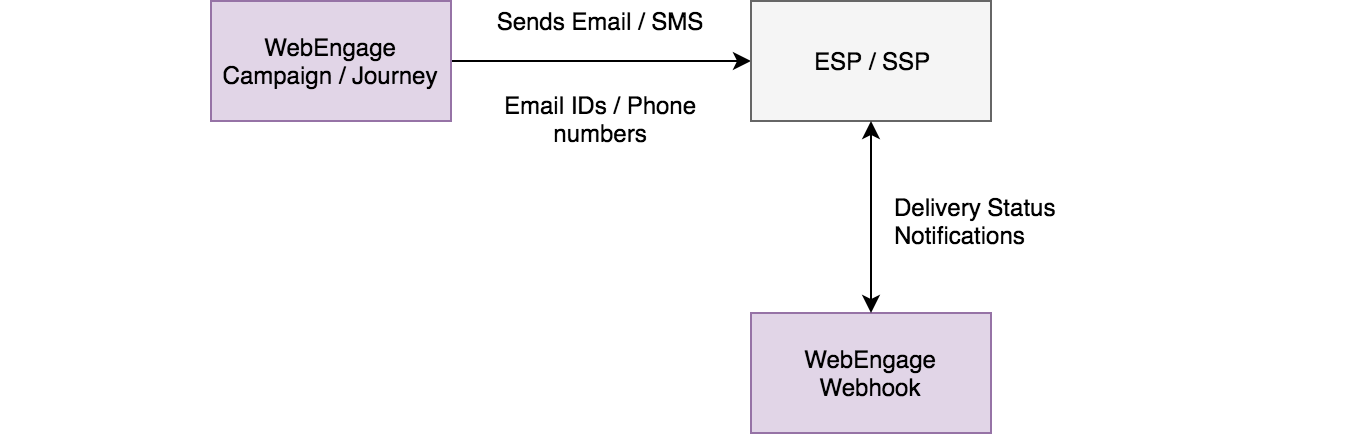
Click to enlarge
WebEngage Support will process the request if there is a mutual client willing to try out the integration and add the service provider in private beta mode on WebEngage dashboard.
-
The service provider is required to
POSTDelivery Status Notifications (DSNs) i.e. Email Delivered, Bounced etc. on the static endpointhttps://et.webengage.com/tracking/events -
The service provider will be provided with a security token which needs to be included as a Authorization header in the
POSTrequest of DSNs.- For example:
Authorization: Bearer <Security Token>. This token will remain the same and should not be shared to ensure security. In case there is a need to change the token, the service provider should reach out to WebEngage Support to get a new token.
- For example:
-
Please follow the below format for the
POSTbody for DSN:
{
"messageId": "webengage-message-id",
"event": "DELIVERED",
"timestamp": "2018-01-25T10:24:16+0000",
"email": "email-id",
"hashedEmail": "hashed-email-id",
"statusCode": 1000,,
"message": "Success",
"version": "1.0"
}Key | Description |
|---|---|
| This is the unique ID assigned to the message which is used to identify a message uniquely. This is received by the service provider in the request body. The length of this string can be up to 500 characters. The |
| The event being reported by this DSN. This can be one of |
| The time when the event that this DSN represents happened. This follows the ISO date format: |
| Email ID of the user for whom this event has happened. Note that either one of |
| Hashed email ID of the user for whom this event has happened. Note that either one of |
| Status code of this DSN. This must be one of the status codes described below. |
| Use this to describe the status of the DSN. |
| This indicates the payload contract of the request. If there is any change in the payload structure in future, the version will be updated. |
WebEngage will respond to the Delivery Status Notification with an HTTP 2XX response code and will enqueue the event to process it.
Skip to: List of DNS Status Codes
Testing Integration
You can test your integration using Postman. Here's how you can configure the Postman Test Environment:
Step 1: Click the button below to import a collection of APIs which will help you test several use-cases.
► Run in Postman
Step 2: Configure the Postman environment with your account data.
Environments are a group of variables & values, that allow you to quickly switch the context for your requests and collections. Here's how you can go about it:
-
Step 1: Click on the settings button next to the environment selector dropdown on the top right.
-
Step 2: Select WebEngage Email ESP Test Environment. In doing so, you will see the following keys. Edit their values as per your test environment.
a.
to-email: Email ID on which you want to receive test emails.
b.from-email: Email ID from which you want to send test emails.
c.api-end-point: API endpoint of your integration
d.username: Username of your Basic Auth. Leave the value as it is if you're using Bearer Auth.
e.password: Password of your Basic Auth. Leave the value as it is if you're using Bearer Auth.
f.api-key: API key (token) for Bearer Auth. Leave the value as it is if you're using Basic Auth.
g.authorization: Leave as it is.
h.message-id: Leave as it is. -
Step 3: Once you have set up the environment, you are ready to test your integration. Here's how you can go about it:
- Open Postman Collection Runner by clicking on Runner button on the top of Postman window.
- Select the Collection with the name WebEngage Email ESP Test Suite and Environment with the name WebEngage Email ESP Test Environment.
- Click the Run button. Postman will then start testing your APIs and will show you the report.
On completion of the above steps, the service provider will continue to function in private beta mode for mutual clients and will be later made public after ensuring the QoS and functionality tests.
Request
The service provider should accept the following payload as a part of the request to send Email.
The Content-Type header will always be application/json.
{
"email": {
"from": "[email protected]",
"fromName": "John Doe",
"replyTo": [
"[email protected]",
"[email protected]"
],
"subject": "email subject",
"text": "text body",
"html": "html body",
"recipients": {
"to": [{
"name": "Recipient1",
"email": "abc12345"
}, {
"name": "Recipient2",
"email": "[email protected]"
}],
"cc": [
"[email protected]",
"[email protected]"
],
"bcc": [
"[email protected]",
"[email protected]"
]
},
"attachments": [{
"name": "Attachment1",
"url": "https://link/to/attachment/1"
},{
"name": "Attachment2",
"url": "http://link/to/attachment/2"
}]
},
"metadata": {
"campaignType": "PROMOTIONAL",
"timestamp": "2018-01-25T10:24:16+0000",
"messageId": "webengage-message-id",
"custom" : {
"key1" : "val1",
"key2" : "val2"
}
},
"version": "1.0"
}{
"email":
{
"from": "[email protected]",
"fromName": "John Doe",
"replyTo":
[
"[email protected]",
"[email protected]"
],
"subject": "email subject",
"amp_html": "amp html body",
"html": "fallback html body",
"recipients":
{
"to":
[
{
"name": "Recipient1",
"email": "abc12345"
},
{
"name": "Recipient2",
"email": "[email protected]"
}
],
"cc":
[
"[email protected]",
"[email protected]"
],
"bcc":
[
"[email protected]",
"[email protected]"
]
},
"attachments":
[
{
"name": "Attachment1",
"url": "https://link/to/attachment/1"
},
{
"name": "Attachment2",
"url": "http://link/to/attachment/2"
}
]
},
"metadata":
{
"campaignType": "PROMOTIONAL",
"timestamp": "2018-01-25T10:24:16+0000",
"messageId": "webengage-message-id",
"custom":
{
"key1": "val1",
"key2": "val2"
}
},
"version": "2.0"
}| Key | Description |
|---|---|
version | Indicates the payload contract. If there is any change in the payload structure in future, the version will be updated. |
campaignType | The value of this key can be either PROMOTIONAL or TRANSACTIONAL as selected by the user creating campaign on WebEngage dashboard. |
messageId | Unique ID assigned to the message which should be used in further Delivery Status Notifications to identify a message uniquely. |
timestamp | The time when the message was triggered from the WebEngage system. This follows the ISO date format: yyyy-MM-ddTHH:mm:ss±hhmm. |
metadata | This can contain additional fields. Service provider's integration should be able to ignore these additional fields passed as metadata. |
About Link WrappingIf you are performing additional link wrapping on links already wrapped by WebEngage (original URL) anywhere in the request payload, the wrapped domain must ask the caller to follow the original URL-encoded location.
For example, let's assume that the email body has the following hyperlink:
https://google.co.in/?param=%3D%3D%2B%20%20abcdWe have a parameter named param with a value of
==+abcdhere.If you are further wrapping this link, then the wrapped domain must ask the caller to follow the URL-encoded location
(https://google.co.in/?param=%3D%3D%2B%20%20abcd)and not the decoded one
(https://google.co.in/?param===+ abcd)
Response
The service provider must synchronously respond with the appropriate statusCode . Also, the message status must be included, whether it is SUCCESS or ERROR. Refer to the examples below. If there is an asynchronous update to the message later (Email Delivered, Bounced, Rejected etc.), that should be sent as a Delivery Status Notification .
Skip to: List of Response Status Codes
Example 1: Message sent successfully
HTTP 200 OK
{
"status": "SUCCESS",
"statusCode": 1000,
"message": "NA"
}Example 2: Message cannot be sent
HTTP 200 OK
{
"status": "ERROR",
"statusCode": 9002,
"message": "Daily email sending quota is over."
}Example 3: Payload not acceptable
HTTP 400 BAD REQUEST
{
"status": "ERROR",
"statusCode": 9022,
"message": "Unsupported version",
"supportedVersion": "2.0" // Mandatory in case of status code 9022
}Status Codes
These status codes are to be used both for synchronous responses and Delivery Status Notifications . Please ensure that the HTTP status and status codes are mapped correctly at your end to avoid any confusion.
Status Code | Description | HTTP Status |
|---|---|---|
1000 | Success | 200 |
9001 | Throttling error. To handle the loads with increasing customer base, WebEngage has introduced autoscaling which can occasionally result in higher call rates. WebEngage supports throttling from ESP end to handle such cases. Sending this status code will activate throttling for that request and WebEngage will send that request at later time. Note:
| 429 |
9002 | Message sending quota exceeded | 200 |
9003 | Authentication failure | 403 |
9004 | Recipient address not specified | 400 |
9005 | From field missing | 400 |
9006 | Soft bounce (temporarily deferred) | 200 |
9007 | Hard bounce | 200 |
9008 | Email reported as spam | 200 |
9009 | Email unsubscribed | 200 |
9010 | Email in suppression list | 200 |
9011 | Sender address not verified | 400 |
9012 | ESP rejected message | 200 |
9013 | Request to ESP expired | 200 |
9014 | ESP unavailable | 500 |
9015 | IP not whitelisted with ESP | 401 |
9016 | Subject field empty | 400 |
9017 | Invalid sender address | 400 |
9018 | Invalid email address | 400 |
9019 | Recipient’s mail box is full | 200 |
9020 | Error processing email at Private ESP | 500 |
9021 | Mailbox was not found on email server | 200 |
9022 | Unsupported or unknown version | 400 |
9024 | Authorization failure | 403 |
9452 | Message overloading | 200 |
9512 | Host email server not found | 200 |
9988 | Unknown error occurred | 200 |
Please feel free to drop in a few lines at [[email protected]](mailto:[email protected]) in case you have any further queries. We're always just an email away!
Updated 26 days ago