SendinBlue
Prerequisites
Please ensure that the following settings are in place before you integrate your SendinBlue account with WebEngage:
1. From Email/Domain Verification
Please verify all the Sender IDs you'll be using for Email marketing in your SendinBlue dashboard before proceeding.
2. Configure Message Sent Rate
SendinBlue has a limit of 2,000 API requests per minute. This means that a maximum of 2,000 emails can go out to your users through SendinBlue, every minute.
Thus, we recommend that you configure Message Throttling Limits for all Email campaigns in your WebEngage dashboard, capping it at 2,000 messages per minute. Doing so will ensure the optimal delivery of all your campaigns.
As shown below, this can be done by navigating to the Settings > Throttling section of your dashboard.

Click to enlarge
Now, let's show you how you can configure SendinBlue as an ESP in your WebEngage dashboard.
Configuration
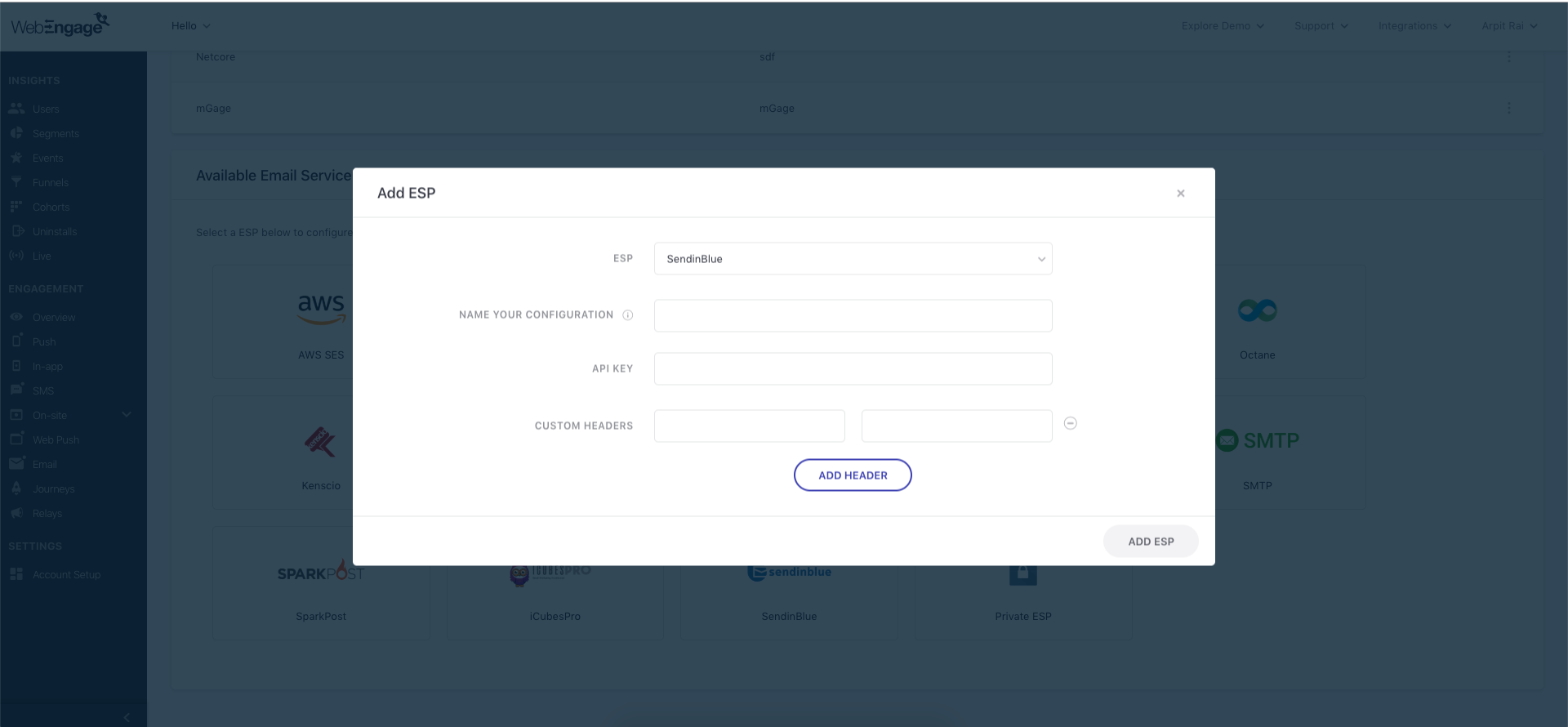
As shown above:
Step 1: Select ESP
Select SendinBlue from the List of Available ESPs. In doing so, you will be prompted by a configuration modal.
Step 2: Name your Configuration
Please add a user-friendly name that enables you to identify the right ESP for a campaign while creating it. This comes in handy especially when you have multiple accounts with the same ESP for sending different types of campaigns (Transactional/ Promotional).
For example, if you have configured a SendinBlue account for sending promotional campaigns, then you can name the configuration:
- SendinBlue Promo
- SendinBlue P
Step 3: Add API Key
You can choose to use an existing API Key by proving suitable permissions to WebEngage (in your SendinBlue dashboard). Or, you can create a new API Key to connect the ESP to your WebEngage account.
Step 4: Add Custom Headers
Please get in touch with your relationship manager at SendinBlue if these authentication headers aren't readily available in your dashboard.
Step 5: Add ESP
Click Add ESP, and you're good to go!
Congratulations!You've now successfully integrated SendinBlue with your WebEngage dashboard.
You can test the integration by creating a test Email campaign and sending it to a group of internal users (aka your teammates).
Please feel free to drop in a few lines at [email protected] in case you have any further queries or feedback. We're always just an email away!
Updated about 2 months ago