Getting Started
1. Installation
- Download WebEngage Xamarin.iOS Library.
- To consume this downloaded .DLL in your Xamarin.iOS app, you must add a reference to your Xamarin.iOS project by right-clicking on the References node of your project and selecting Add Reference.
2. Initialization
- Add the following properties to the Info.plist file of your project.
Key | Type | Value | Description |
|---|---|---|---|
|
| Mandatory If you have multiple apps, you can use the same license code for all of them. | |
|
|
| Optional Required if you want to track location updates in background. |
|
|
| Optional Enables WebEngage SDK to request user to authorize for location on behalf of the app. If this is absent or the value is anything other than |
|
| App specific description | Mandatory if: |
|
| App specific description | Mandatory if: |
|
|
| Optional Available from SDK version 3.2. In |
|
|
| Optional If you're specifically using our India data center to store/access your data, please ensure that you specify |
|
|
| Optional WebEngage supports running multiple apps within the same License Code. Please note that this should not be used for Staging & Production builds of the same app. |
- Initialize WebEngage SDK with your license code from
FinishedLaunchingcallback of yourAppDelegateclass as shown below.
...
using WebEngageXamariniOS;
namespace YourNamespace
{
[Register("AppDelegate")]
public class AppDelegate : UIApplicationDelegate
{
...
public override bool FinishedLaunching(UIApplication application, NSDictionary launchOptions)
{
...
WebEngage.SharedInstance().Application(application, launchOptions);
return true;
}
...
}
}Make sure you replaceYOUR_WEBENGAGE_LICENSE_CODE with your WebEngage license code.
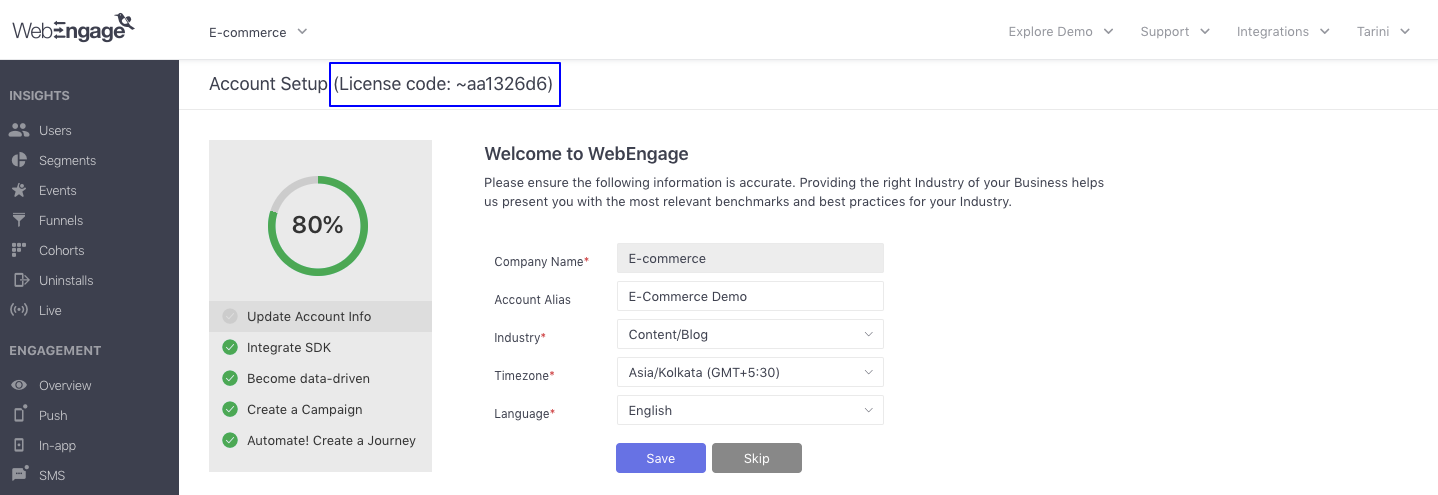
Locating your WebEngage license code
As shown above, naviagte to the Account Setup section to find your license code. Your License Code might start with tilde (~).
3. Additional steps (Optional)
For other integration options such as location tracking, refer the Advanced section.
Next steps
Congratulations! You have now successfully integrated WebEngage with your Hybrid app and are now sending user session data to WebEngage.
Note that it may take a few minutes for your data to show up on the WebEngage dashboard. We suggest you meanwhile proceed to read the next sections to learn how to:
Updated about 1 month ago