Getting Started
1. Installation
For a fresh installation
- Download the WebEngageUnityAndroid.unitypackage
- Import the downloaded unitypackage into your Unity project through
Assets>Import Package>Custom Package.... - Replace the AAR file at
Assets/Plugins/Android/webengage-android-unity-X.X.X.aarwith the latest webengage-android-unity.aar.
Updating the native WebEngage SDK within the Unity wrapper
Replace the AAR file at Assets/Plugins/Android/webengage-android-unity-X.X.X.aar with the latest webengage-android-unity.aar.
2. Initialization
- Add the following meta-data tags in
Assets/Plugins/Android/AndroidManifest.xmlfile of your Unity project.
<?xml version="1.0" encoding="utf-8"?>
<manifest
...>
<application
...>
<meta-data android:name="com.webengage.sdk.android.key" android:value="YOUR-WEBENGAGE-LICENSE-CODE" />
<!-- true if development build else false -->
<meta-data android:name="com.webengage.sdk.android.debug" android:value="true" />
...
</application>
</manifest>If AndroidManifest.xml file does not exist in Assets/Plugins/Android/ directory of your Unity project, then you can create a new AndroidManifest.xml file and copy the below content in it.
<?xml version="1.0" encoding="utf-8"?>
<manifest
xmlns:android="http://schemas.android.com/apk/res/android"
xmlns:tools="http://schemas.android.com/tools">
<application
android:label="@string/app_name"
android:icon="@drawable/app_icon">
<meta-data android:name="com.webengage.sdk.android.key" android:value="YOUR-WEBENGAGE-LICENSE-CODE" />
<meta-data android:name="com.webengage.sdk.android.debug" android:value="true" />
<activity
android:name="com.unity3d.player.UnityPlayerActivity"
android:configChanges="fontScale|keyboard|keyboardHidden|locale|mnc|mcc|navigation|orientation|screenLayout|screenSize|smallestScreenSize|uiMode|touchscreen">
<intent-filter>
<action
android:name="android.intent.action.MAIN" />
<category
android:name="android.intent.category.LAUNCHER" />
<category
android:name="android.intent.category.LEANBACK_LAUNCHER" />
</intent-filter>
<meta-data
android:name="unityplayer.UnityActivity"
android:value="true" />
</activity>
</application>
</manifest>Make sure you replaceYOUR_WEBENGAGE_LICENSE_CODE with your WebEngage license code. As shown below, naviagte to the Account Setup section to find your license code.
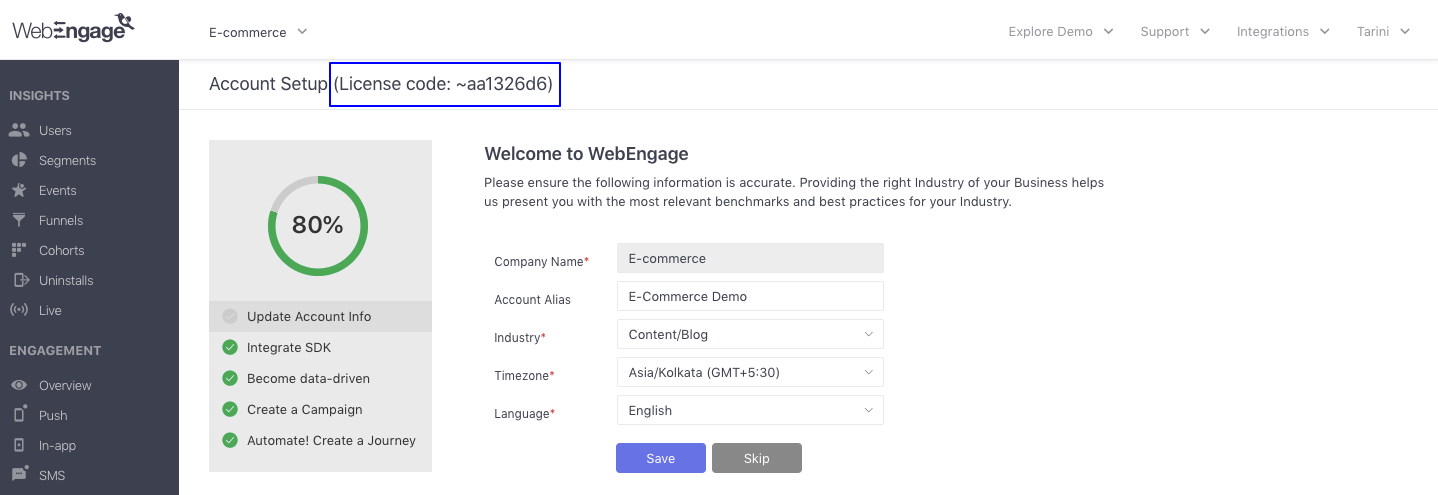
Locating your WebEngage license code
- Initialize the WebEngage SDK at start of your application.
using WebEngageBridge;
...
public class YourScript : MonoBehaviour
{
private void Awake()
{
WebEngage.Engage();
...
}
...
}3. Attribution Tracking
Add the following receiver tag in the Assets/Plugins/Android/AndroidManifest.xml file for tracking app installs and user-acquisition attribute details.
<?xml version="1.0" encoding="utf-8"?>
<manifest
...>
<application
...>
...
<receiver
android:name="com.webengage.sdk.android.InstallTracker"
android:exported="true">
<intent-filter>
<action android:name="com.android.vending.INSTALL_REFERRER" />
</intent-filter>
</receiver>
...
</application>
</manifest>Updated about 1 month ago
So, what's next?