Tanla Platforms
Configuring RSP (Tanla Platforms)
Following are the steps that will enable you to add the RCS Service Provider to the list of RSPs offered by WebEngage.
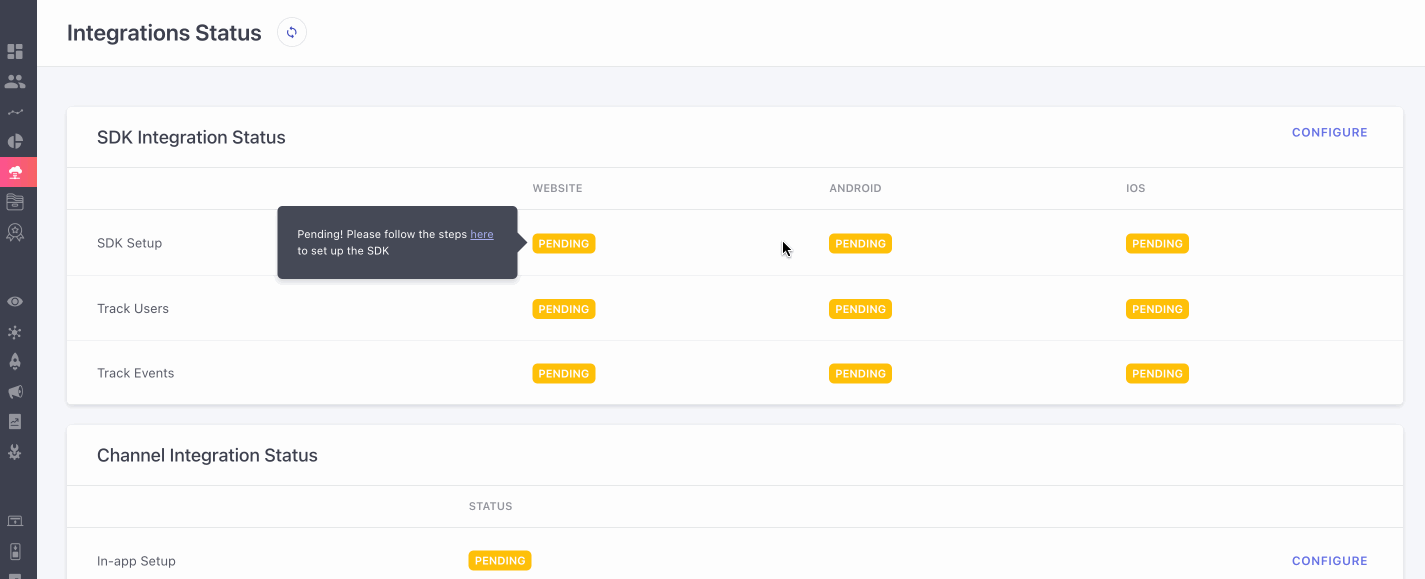
Click to enlarge
Step 1: Select RSP
Select the Tanla Platform from the List of available RSPs. In doing so, you will be prompted by a configuration modal.
Step 2: Name your Configuration
Please add a user-friendly name that enables you to identify the right RSP for a campaign while creating it. This comes in handy especially when you have multiple accounts with the same RSP for sending different types of campaigns .
Step 3: Add RSP Number/Sender ID
Please add the valid sender ID or RSP numbers that you have verified for RCS in your Tanla dashboard.
Step 4: Add API Key
Navigate to your Tanla dashboard to find and copy your API Key, paste it in the configuration modal.
Step 5: Add RSP
Click on Add RSP and you're good to go!
Congratulations!
You've now successfully integrated Tanla with your WebEngage dashboard.
You can test the integration by creating a test RCS campaign and sending it to a group of internal users (aka your teammates)..
Please feel free to drop in a few lines at support@webengage.com in you have any further queries. We're always just an email away!
Updated 1 day ago